How to Disable RSS Feeds in WordPress (2 Easy Ways)
-
by cobra_admin
- 56
Do you want to disable RSS feeds on your WordPress site?
RSS feeds allow users to subscribe to your blog posts. However, you may want to turn off the RSS feeds when building small static websites. By default, there is no option to remove RSS feeds in WordPress.
In this article, we will show you how to disable RSS feeds in WordPress.

What are RSS Feeds and Why Disable Them?
RSS is a type of web feed that helps users get real-time updates and content from your website. RSS stands for Really Simple Syndication or Rich Site Summary. It allows your readers to automatically get new content in email newsletters, RSS feed readers, and other devices.
While RSS feeds are useful for your website, WordPress can add multiple feeds that might not be useful. For instance, there are taxonomy feeds, author feeds, individual post and page feeds, and more.
You can disable these RSS feeds and save search engines like Google from exhausting their website crawl quota. This way, search engine bots won’t crawl feeds that aren’t relevant to your site and instead index more important pages.
Plus, disabling RSS feeds makes sense if you’re not running a WordPress blog, but using WordPress more as a CMS (content management system) or simple website builder. It’s also perfect for eCommerce stores that don’t have a blog.
At WPBeginner, we have disabled several of the RSS feeds to help improve our SEO rankings.
That being said, let’s see how you can disable RSS feeds in WordPress.
Method 1: Disable RSS Feeds Using a Plugin
The easiest way of disabling RSS feeds is by using a WordPress plugin like All in One SEO (AIOSEO).
It’s the best SEO plugin for WordPress and lets you optimize your site for search engines without requiring technical knowledge or hiring an expert.

This method is easier and is recommended for beginners. We’ll use the AIOSEO Lite version for this tutorial because it allows you to disable RSS feeds in WordPress.
However, if you want to boost your search rankings, then you can use the AIOSEO Pro version to unlock more powerful features like XML sitemaps and redirection manager, broken link checker, and the link assistant.
The first thing you need to do is install and activate the AIOSEO plugin. For more details, see our step-by-step guide on how to install a WordPress plugin.
Upon activation, you’ll see the setup wizard. Simply click the ‘Let’s Get Started’ button and follow the onscreen instructions. For more details, please see our guide on how to set up All in One SEO in WordPress.

Next, you can go to All in One SEO » Search Appearance from your WordPress dashboard and head to the ‘Advanced’ tab.
After that, you can scroll to the ‘Crawl Cleanup’ option and click the toggle to enable it.
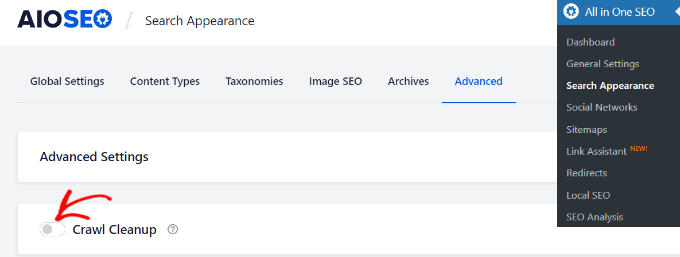
Once you’ve enabled the Crawl Cleanup option, simply scroll down to the RSS feeds you want to disable.
We recommend keeping the Global RSS Feed enabled because it allows your subscribed users to get the latest updates. Disabling this would mean people won’t be able to subscribe to your website, which could hurt your WordPress SEO.
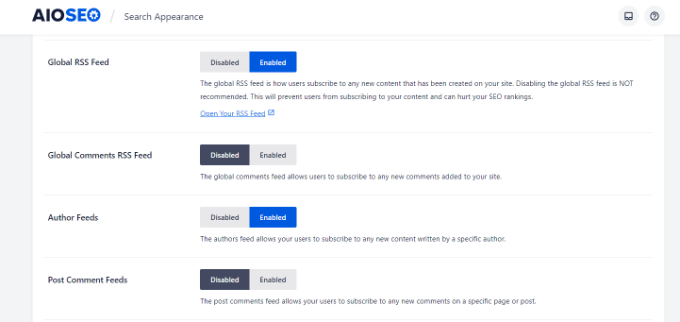
On the other hand, you can disable other types of RSS feeds.
For example, you can switch off RSS feeds for authors, search, attachments, taxonomy, and more.
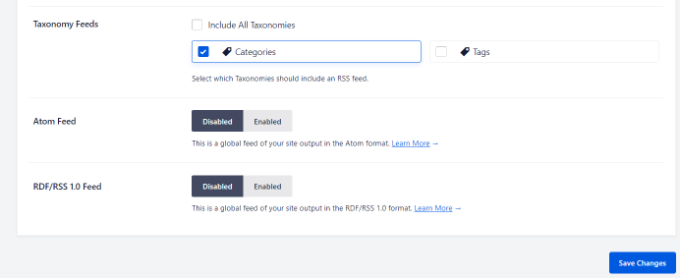
Don’t forget to click the ‘Save Changes’ button when you’re done.
Method 2: Manually Disable RSS Feeds in WordPress
Another way of disabling RSS feeds in WordPress is by adding code to your theme’s functions.php file.
We don’t suggest editing the functions.php file itself unless you’re an advanced user, because even the slightest mistake can break your site. That’s why we recommend using WPCode to paste any snippets into WordPress.
First, you’ll need to install the free WPCode plugin. For more info, check out our step-by-step guide on how to install a WordPress plugin.
Upon activaction, find Code Snippets » Add Snippet in your WordPress dashboard. Then simply type ‘rss’ into the search bar to find the pre-configured snippet in the WPCode library.
Hover over the ‘Disable RSS Feeds’ entry that appears to the right, and then simply click the ‘Use snippet’ button.

On the next page, you will see the following snippet. Notice that WPCode has already set all the options for you. With the preset snippets, you don’t have to customize a thing.
If you are an advanced user, you can still copy/paste this into your own functions.php file:
| 1234567891011121314151617181920212223242526 | /** * Display a custom message instead of the RSS Feeds. * * @return void */functionwpcode_snippet_disable_feed() { wp_die( sprintf( // Translators: Placeholders for the homepage link. esc_html__( 'No feed available, please visit our %1$shomepage%2$s!'), ' <a href="'. esc_url( home_url( '/') ) . '">', '</a>' ) );}// Replace all feeds with the message above.add_action( 'do_feed_rdf', 'wpcode_snippet_disable_feed', 1 );add_action( 'do_feed_rss', 'wpcode_snippet_disable_feed', 1 );add_action( 'do_feed_rss2', 'wpcode_snippet_disable_feed', 1 );add_action( 'do_feed_atom', 'wpcode_snippet_disable_feed', 1 );add_action( 'do_feed_rss2_comments', 'wpcode_snippet_disable_feed', 1 );add_action( 'do_feed_atom_comments', 'wpcode_snippet_disable_feed', 1 );// Remove links to feed from the header.remove_action( 'wp_head', 'feed_links_extra', 3 );remove_action( 'wp_head', 'feed_links', 2 ); |
Hosted with ❤️ by WPCode
If you want to, you can change the placeholder text to your own custom message, but that’s entirely optional.
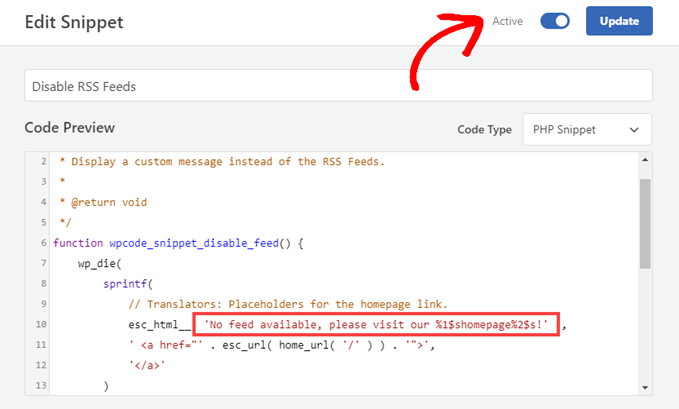
All you have to do now is toggle the ‘Active’ switch on and click ‘Update.’ From now on, your RSS feeds will be disabled.
Do you want to disable RSS feeds on your WordPress site? RSS feeds allow users to subscribe to your blog posts. However, you may want to turn off the RSS feeds when building small static websites. By default, there is no option to remove RSS feeds in WordPress. In this…
Do you want to disable RSS feeds on your WordPress site? RSS feeds allow users to subscribe to your blog posts. However, you may want to turn off the RSS feeds when building small static websites. By default, there is no option to remove RSS feeds in WordPress. In this…