How to Paginate Comments in WordPress (Step by Step)
-
by cobra_admin
- 62
Do you want to learn how to paginate comments in WordPress?
If your site gets lots of comments, then it’s a sign users are engaged with your content. However, showing all these comments on a single page can slow your WordPress website down.
In this article, we will show you how to speed up your post loading times by paginating comments in WordPress.
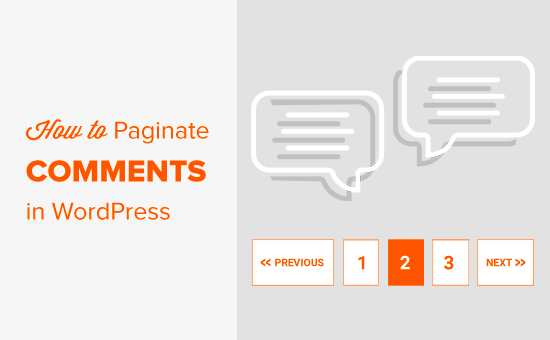
Why You Should Paginate Comments in WordPress
Have you noticed that blog posts with lots of comments take longer to load?
Showing a large number of comments on a single page puts more pressure on your WordPress hosting server, which may slow down your website.
Posts with lots of comments may even exhaust the server’s memory and cause your visitors to see the white screen of death.
Search engines like Google use WordPress speed and performance as ranking factors, so a large number of comments is also bad news for your WordPress SEO.
Additionally, comments add a lot of content to your posts but don’t always include your target keyword. This will affect your keyword-to-content ratio, which can stop search engines from indexing your post for the right keywords.
With that in mind, let’s see how you can split comments across multiple pages by paginating comments in WordPress.
Paginating WordPress Comments in Two Steps
The first thing you need to do is log in to your WordPress admin area and go to the Settings » Discussions page.
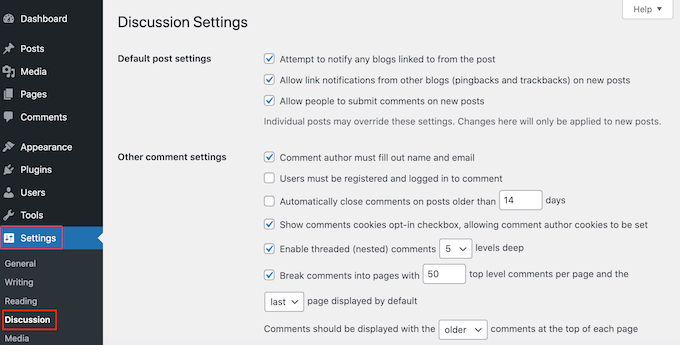
Here, find ‘Break comments into pages’ and check the box next to it.
You can now type in the number of comments you want to show on each page of your blog.
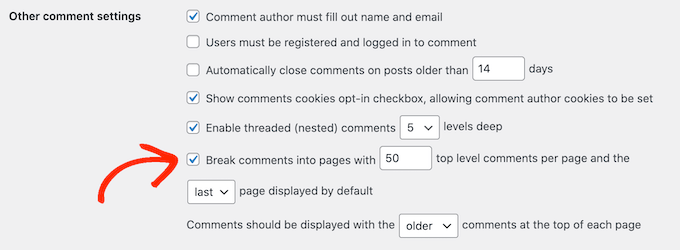
You can also change whether the oldest or newest comment page will be displayed first using the ‘first/last page displayed by default’ dropdown menu.
After that, you can change whether each page will show the oldest or newest comments first using the ‘Comments should be displayed with the….’ dropdown menu.
When you are happy with how the pagination is set up, just scroll to the bottom of the screen and click on ‘Save Changes.’
Now if you visit a post that has lots of comments, you should see the pagination in action.
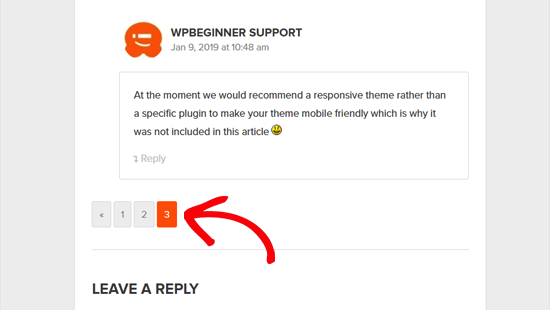
Just like comments, you can also paginate WordPress posts by splitting a long post into multiple pages.
Just be aware that comment pagination can negatively impact your SEO if it’s not used correctly. This happens when WordPress creates URLs for each new page of comments, as search engines see this as spammy duplicate content.
The good news is that you can easily fix this problem using the AIOSEO plugin. It’s the best WordPress SEO plugin and automatically adds ‘comment-page’ followed by a number to each page of comments. This way, you won’t get hit with SEO penalties.
You can easily change the URLs that AIOSEO creates for your comment pages in the plugin’s settings. For help getting started with this powerful SEO tool, please see our guide on how to set up All in One SEO for WordPress correctly.

We hope that this tutorial helped you paginate comments in WordPress. You might also want to see our guide on how to combat comment spam in WordPress or see our top picks for the must-have WordPress plugins to grow your website.
Do you want to learn how to paginate comments in WordPress? If your site gets lots of comments, then it’s a sign users are engaged with your content. However, showing all these comments on a single page can slow your WordPress website down. In this article, we will show you how to…
Do you want to learn how to paginate comments in WordPress? If your site gets lots of comments, then it’s a sign users are engaged with your content. However, showing all these comments on a single page can slow your WordPress website down. In this article, we will show you how to…