How to Add WordPress Widgets in Accessibility Mode
-
by cobra_admin
- 33
Do you find it hard to use the drag and drop interface when adding WordPress widgets?
You may not be aware that WordPress has an accessibility mode for adding widgets. This lets you add widgets to your sidebar by clicking links instead.
In this article, we’ll show you how to enable accessibility mode and add WordPress widgets without having to use drag and drop.
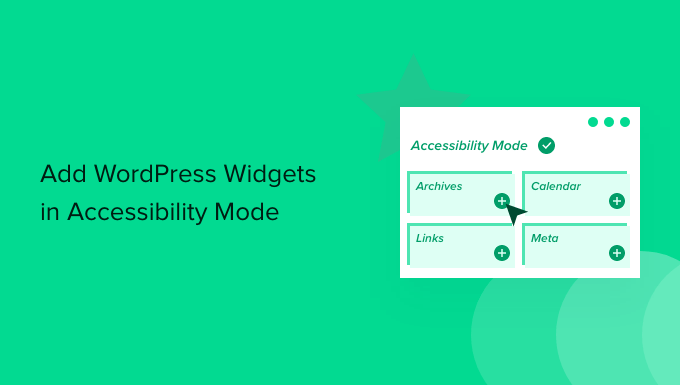
Enabling Widget Accessibility Mode in WordPress
A drag and drop interface is used to add widgets in both the new blocks-based widgets editor introduced in WordPress 5.8 and the classic widget editor that was offered in earlier versions.
However, some users find it difficult to add widgets to their WordPress website using drag and drop.
Luckily, the classic widget editor offered an accessibility mode that allowed you to add widgets simply by clicking links, with no need for drag and drop. You can still enable that same mode by using a plugin if you’re using WordPress 5.8 or later.
The first thing you need to do is install the Classic Widgets plugin. For more details, see our guide on how to restore classic widgets in WordPress.
On activation, you should navigate to the Appearance » Widgets screen in your WordPress admin area. You’ll notice that you now have the classic widgets interface.
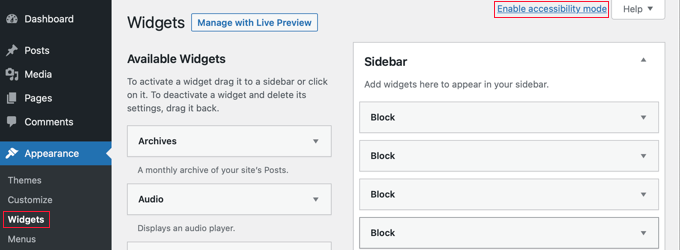
Now, simply click the ‘Enable accessibility mode’ link at the top right of the screen.
Adding WordPress Widgets in Accessibility Mode
Activating the accessibility mode will reload the Widgets screen with a new interface. This new interface allows you to add widgets using the ‘Add’ link next to the widget title.

When you press the ‘Add’ link, it will open the widget on a single page where you can configure widget settings. You can start by giving the widget a title and then choose any other options you wish to enable.
In the bottom half of the page, you can choose the sidebar or widget area where you want to add your widget. Next to it, you will see a position dropdown which allows you to choose the position of this widget in your selected sidebar.
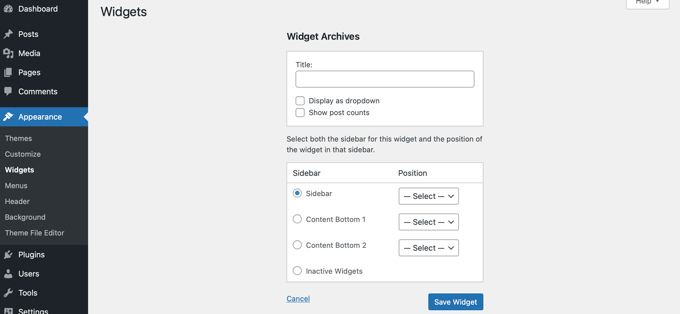
For example, to place the widget at the top of the sidebar, you would select ‘Sidebar’ from the list on the left, and then choose Position 1 from the drop down menu on the right.
Once you are satisfied with the widget settings, press the ‘Save Widget’ button. You will be redirected back to the Widgets screen.
Accessibility mode will also enable ‘Edit’ links next to active widgets, like this:
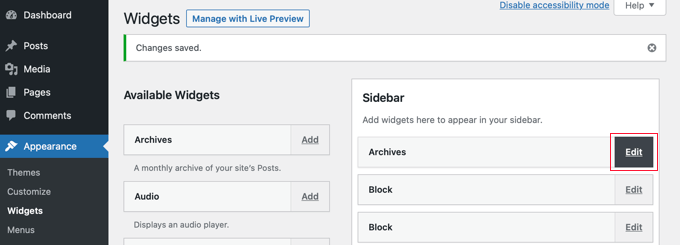
Clicking on the ‘Edit’ link will take you to the same screen as when you added a widget. Here you can edit your widget settings, and even remove the widget by selecting the ‘Inactive Widgets’ option at the bottom of the page.
We hope this tutorial helped you learn how to add WordPress widgets in accessibility mode. You may also want to learn how to get a free email domain, or check out our list of the best freewebsite hosting.
Do you find it hard to use the drag and drop interface when adding WordPress widgets? You may not be aware that WordPress has an accessibility mode for adding widgets. This lets you add widgets to your sidebar by clicking links instead. In this article, we’ll show you how to…
Do you find it hard to use the drag and drop interface when adding WordPress widgets? You may not be aware that WordPress has an accessibility mode for adding widgets. This lets you add widgets to your sidebar by clicking links instead. In this article, we’ll show you how to…