How to Unblock Limit Login Attempts in WordPress
-
by cobra_admin
- 76
Are you unable to log in to your website because you reached the maximum number of failed login attempts?
If you typed the wrong password too many times, then your own security measures may lock you out of your WordPress dashboard.
In this article, we will show you how to unblock the Limit Login Attempts plugin in WordPress
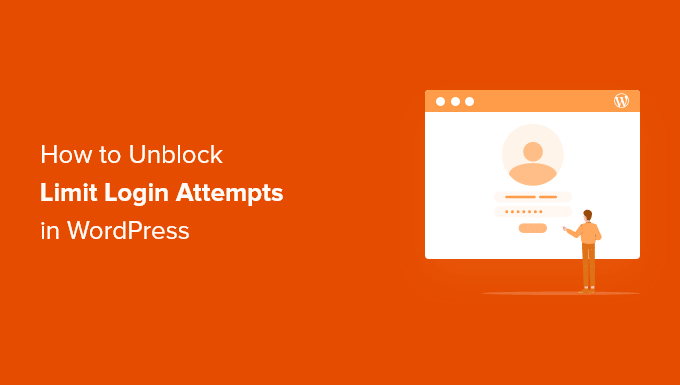
Why Are You Locked Out of Your Own WordPress Site?
When creating a WordPress website, it is a good idea to follow security best practices to reduce the risk of hacking.
We recommend that you install the Limit Login Attempts Reloaded plugin to limit the number of times someone can attempt to log in to your website. This significantly reduces a hacker’s chances of trying to guess your password using a brute-force attack.
But if you are having a bad day, then you might type your own password incorrectly. Maybe you recently changed your password or didn’t realize the caps lock was on.
If you type it wrong too many times, then you can find yourself locked out of your own WordPress admin area.
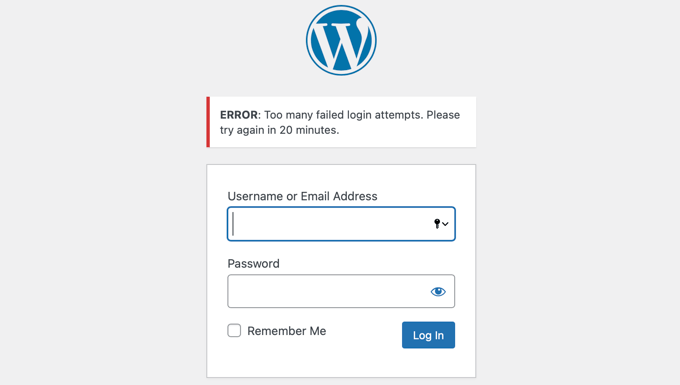
You will need to temporarily unblock limit login attempts in WordPress to regain access. We’ll show you two ways:
Method 1: Unblocking Limit Login Attempts Using FTP
The easiest solution for beginners is to simply delete the Limit Login Attempts Reloaded folder, and then reinstall the plugin later once you can log in.
For this method, you will need to either use an FTP client or the file manager option in your WordPress hosting control panel.
If you haven’t used FTP before, then you may want to see our guide on how to use FTP to upload files to WordPress.
You need to access your site using your FTP client or file manager, and then go to the /wp-content/plugins/ folder. Once you are there, you can simply delete the limit-login-attempts-reloaded plugin folder.
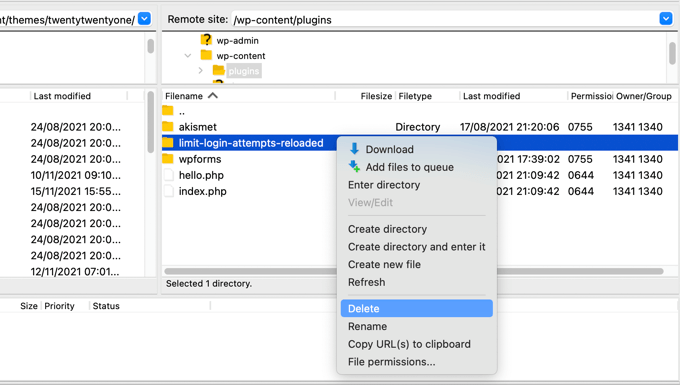
You can now log in to your WordPress admin area.
When you are ready, don’t forget to reinstall and activate the Limit Login Attempts Reloaded plugin. For more details, see our step-by-step guide on how to install a WordPress plugin.
Method 2: Unblocking Limit Login Attempts Using MySQL
While Method 1 is simpler, advanced users who are familiar with MySQL and phpMyAdmin might like to clear the Limit Login Attempts Unloaded lockout using a SQL query.
First, you will need to log in to your web hosting dashboard and click the ‘phpMyAdmin’ icon under the Databases section.
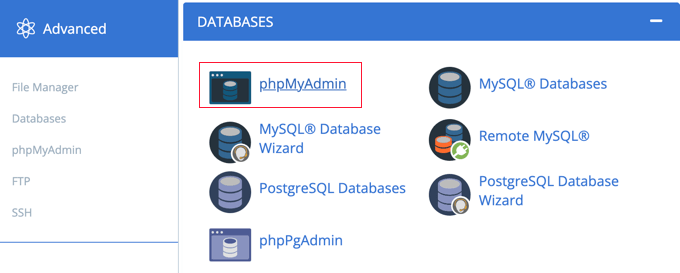
This will launch phpMyAdmin in a new browser window. You will need to select your WordPress database if it is not already selected. After that, you should click on the ‘SQL’ tab and paste the following query:
UPDATEwp_options SEToption_value = ''WHEREoption_name = 'limit_login_lockouts'LIMIT 1; |
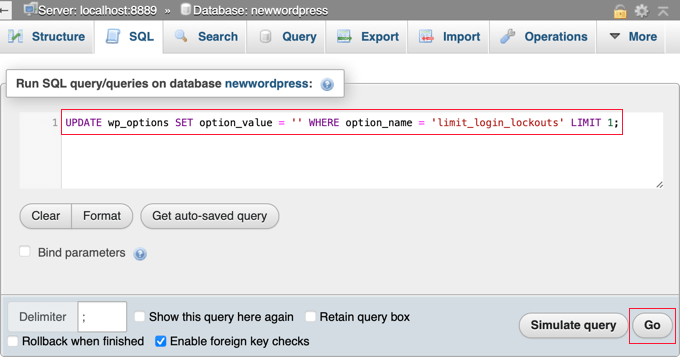
This query assumes you are using the default ‘wp_’ database prefix. If you changed your database prefix, then you will need to update the query with the correct prefix.
Having done that, you need to click the ‘Go’ button at the bottom right of the screen to run the query. You will be shown a message confirming that the query was successful.

The number of unsuccessful retries has been reset, and you can now log in to your WordPress admin area.
If you would prefer to unblock your own specific IP address instead of everyone’s, then run a query like this instead:
UPDATEwp_options SEToption_value = REPLACE(option_value, '111.222.111.222', '') WHEREoption_name = 'limit_login_lockouts'LIMIT 1; |
Make sure to update the query with your actual IP address instead of ‘111.222.111.222’. You can find it by navigating to WhatIsMyIP.com in your web browser.
We hope this tutorial helped you learn how to unblock limit login attempts in WordPress. You may also want to learn how to increase your blog traffic or check out our list of the 50 most common WordPress errors and how to fix them.
Are you unable to log in to your website because you reached the maximum number of failed login attempts? If you typed the wrong password too many times, then your own security measures may lock you out of your WordPress dashboard. In this article, we will show you how to…
Are you unable to log in to your website because you reached the maximum number of failed login attempts? If you typed the wrong password too many times, then your own security measures may lock you out of your WordPress dashboard. In this article, we will show you how to…