How to change the theme in wordpress
-
by cobra_admin
- 71
Appearance
Themes » Change Your Theme
You can change the theme of your site as often as you like. Changing a theme lets you redesign your existing website content with a fresh look, without having to recreate your entire site. This guide explains how to switch themes and make sure your site looks just the way you like.
- How to Switch Themes
- Preview a Theme Before Switching
- Homepage Content
- After Switching Themes
- What Happened to My Home Page?
- Return to a Previous Theme
How to Switch Themes
To change the theme of your site, follow these steps:
- Starting in your dashboard, go to Appearance → Themes. You will see your site’s current theme at the top.
- Browse through the available themes and choose one that you like.
- Click the three dots icon and select Activate.
- Decide if you would like to add demo content or not.
- Set up your theme according to its instructions.
When you switch themes, all your existing content carries over. Nothing is deleted, so it’s perfectly safe to switch (and you can always switch back to your old theme if you change your mind.)
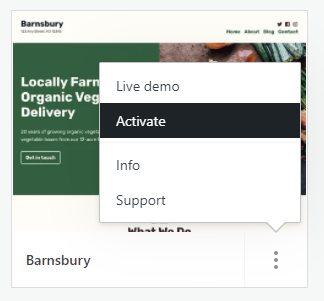
Preview a Theme Before Switching
Previewing Block-based Themes
When browsing our modern block-based themes, click the … (three dots) and choose the Live demo option to view an example of a site with the theme applied:

If you’re happy to move forward with the theme, click Activate button at the top right. If not, click the Close button at the top left to exit without activating the theme and move on to try another theme.

Previewing Classic Themes
On the Live demo panel of classic themes that rely on the Customizer, you will see the Try & Customize at the top of the window to open the theme in the Customizer with your site’s content loaded.

In the Customizer, you will see how your site looks in the selected theme without changing how your site looks to your visitors. You can change the settings to test drive how the new theme will look with your content.
If you’re happy to move forward with the theme, click Activate & Save. If not, click the X to exit without activating the theme on your site. (Please note that Try & Customize doesn’t save a draft or staging version of the site, and any changes you make won’t affect your live site until you click on the Activate & Save button.)

Homepage Content
When activating a theme, many themes will offer you the option to add homepage demo content to your site.
Our recommended themes are the themes you first see when you visit Appearance → Themes. When you activate a recommended theme, you will see two options:
- Switch to this theme, preserving my homepage content: This option does not add the theme’s demo content to your site. Your existing content will be presented in the new theme.
- Replace my homepage content with the theme’s homepage: This option will add the theme’s demo content to your site so that your homepage will immediately change to match what you see on the demo site. If you have an existing homepage that you worked on, it will not be deleted! The old homepage will be saved as a draft under Pages → Drafts.
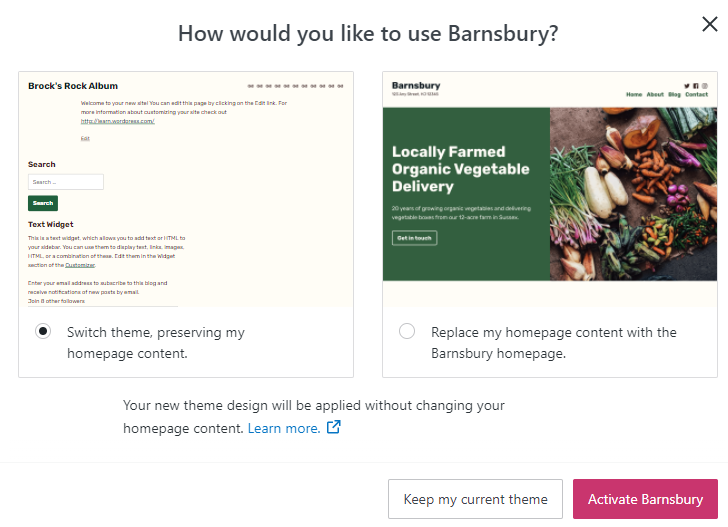
If you choose a theme that does not offer demo content, you can follow the setup guide included with the theme.
After Switching Themes
When you change to a new theme, there are a few things you should check afterward:
Homepage
Is the correct homepage assigned? In your dashboard, go to Settings → Reading to make sure the correct page is set as the homepage. You can then go to Pages and click your homepage to edit the content.
Menus
You’ll want to check your menus to make sure they’re showing up in the correct locations and that they look how you want.
Widgets
You’ll want to place your widgets in the proper widget locations. Like menus, each theme supports different locations.
Custom CSS
The only thing that would not transfer over with your theme is Custom CSS because that is theme-specific. However, you can recover your past CSS in the CSS history link located at Appearance→ Customize → Additional CSS.
What Happened to My Home Page?
If you select one of the Recommended themes and chose to replace your homepage content with the theme’s homepage, your existing home page will be moved to your Drafts. Here is how you can make that your homepage again

- Once in Drafts, click on the ellipses (three dots) next to your old home page.
- Select Publish from the drop-down menu.

- Once your original home page is published, go back the Published tab.
- Click the ellipses (three dots) menu next to the most recently published page (this is the home page you just re-published from drafts.)
- Select Set as Homepage from the drop-down menu.
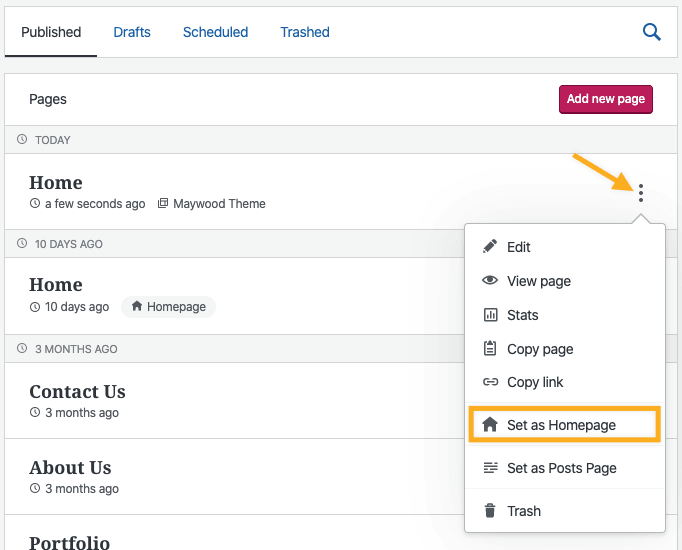
- Lastly, click on the ellipses (three dots) next to the homepage created by the theme.
- Click on Trash to move that page to the Trashed section of Pages.

Return to a Previous Theme
It’s ok to change your mind. If you activate a theme and later decide you want to restore how your site looked before, all you need to do is reactivate the previous theme you had on your site. If you’re not sure which theme you used to have, go to Jetpack → Activity Log to see a record of recent actions taken on your site:
Appearance Themes » Change Your Theme You can change the theme of your site as often as you like. Changing a theme lets you redesign your existing website content with a fresh look, without having to recreate your entire site. This guide explains how to switch themes and make sure your…
Appearance Themes » Change Your Theme You can change the theme of your site as often as you like. Changing a theme lets you redesign your existing website content with a fresh look, without having to recreate your entire site. This guide explains how to switch themes and make sure your…