How to Set Up Vultr CDN for WordPress Websites with WP Super Cache
-
by cobra_admin
- 56
Introduction
WP Super Cache is a WordPress caching plugin that creates static files using your dynamic website files to improve the general website performance. To improve the WordPress site speed, WP Super Cache supports CDN services such as the Vultr CDN that offloads all cached files from your main WordPress server to the CDN endpoint.
This article explains how to set up Vultr CDN for WordPress websites with the WP Super Cache plugin.
Prerequisites
Before you begin:
- Create a Vultr CDN for your WordPress website by providing the domain name as the origin URL.
- Log in to the WordPress administration dashboard.
https://example.com/wp-admin - Permalink structure set to Post name to avoid WP Super Cache plugin activate errors.
Install WP Super Cache
- Navigate to the Plugins page on your main WordPress navigation bar.
- Click Add New Plugin to browse the WordPress plugins database.
- Enter
wp super cachein the plugins search field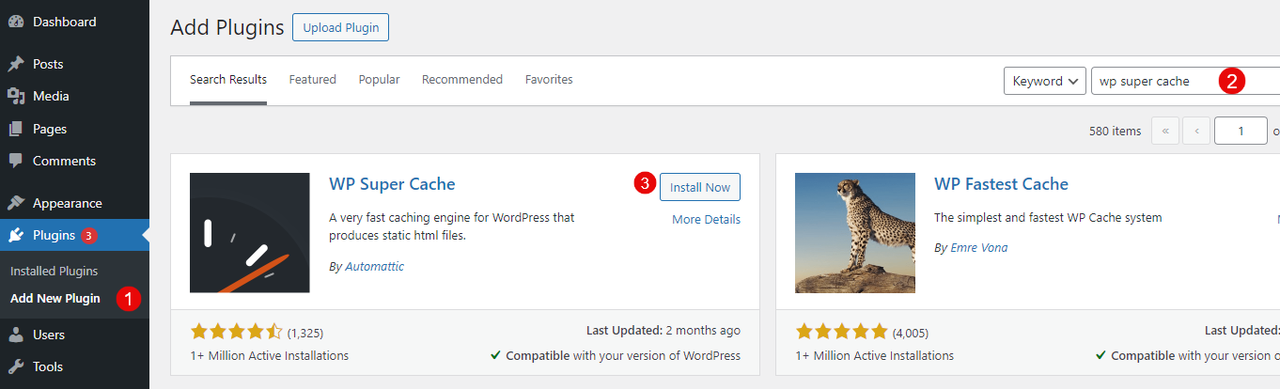
- Find the WP Super Cache plugin result and click Install to add it to your WordPress site.
- Click Activate to enable the plugin on your WordPress site.
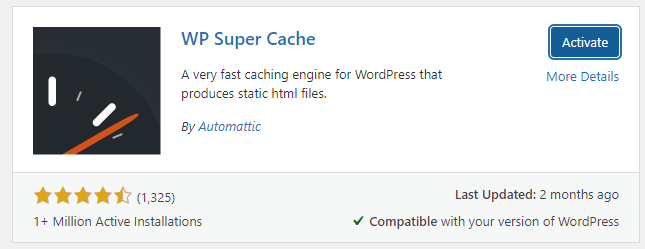
Configure WP Super Cache
- Find and click Settings on the main navigation bar.
- Click WP Super Cache to open the plugin configuration page.
- Click Caching On (Recommended) to enable caching on your WordPress site.
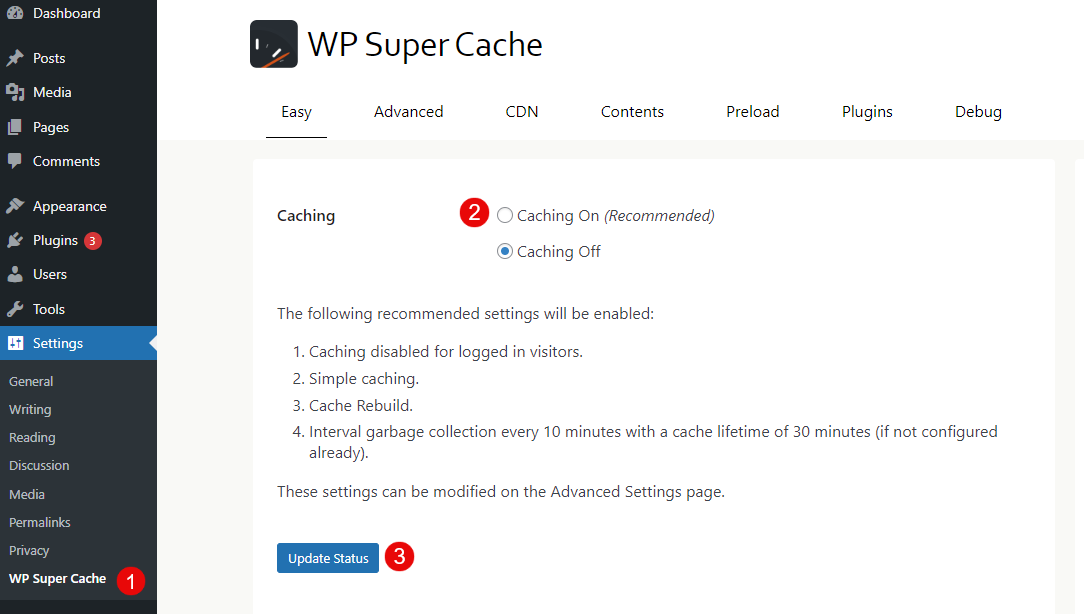
- Click Update Status to apply your caching changes.
- Navigate to the CDN tab.
- Check the Enable CDN Support option to enable the plugin CDN functionality
- Enter your WordPress website URL in the Site URL field
- Enter your Vultr CDN endpoint in the Off-site URL field
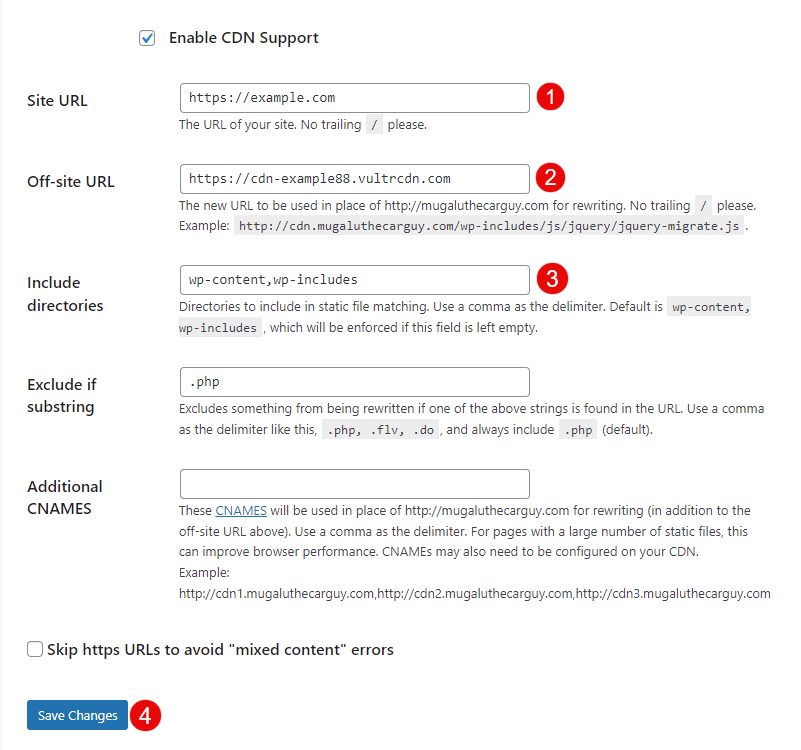
- Verify your Include directories values to cache with the Vultr CDN
- Click Save Changes to apply your CDN cache settings and test your WordPress configuration.
Test the Vultr CDN Integration
- Access your WordPress site using a different web browser such as Firefox as a regular user.
https://example.com - Right-click anywhere within your site sections and select Inspect to view your WordPress structure.
- Navigate to the Sources tab and verify that your Vultr CDN is available on the list of site sources.
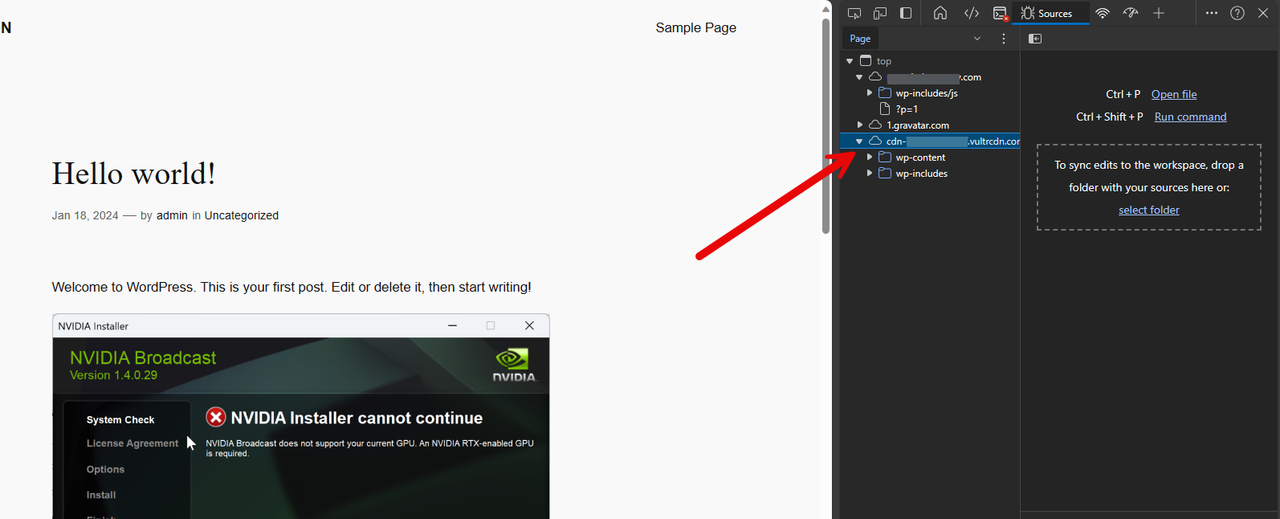
- Expand the Vultr CDN source and compare the served files with your main WordPress domain files.
Note
All WordPress directories listed within the Vultr CDN source originate your endpoint to the site visitor from the nearest region depending on your enabled CDN locations. All WordPress assets such as images are offloaded and directly served from your Vultr CDN endpoint. To test the integration, right-click any image on your WordPress site and copy the image link to verify that it uses the Vultr CDN endpoint.
Troubleshooting

Depending on your WordPress website configurations, you may experience any of the following errors while using WP Super Cache. Verify and fix each error as described in the following steps.
- Permalink Structure Error
A custom URL or permalink structure is required for this plugin to work correctly. Please go to the Permalinks Options Page to configure your permalinks.WP Super Cache requires a custom permalink structure to function correctly. Navigate to your Settings > Permalinks on your main WordPress navigation bar to set a custom structure such asPost Name,Numeric,Month and Dayamong others. - Publishing failed. The response is not a valid JSON response.Changing your WordPress permalinks as required by WP Super Cache may lead to the publishing failed error. To fix the error, verify that your web server configuration includes the correct rewrite rules or add the following rewrite directives to your server files.
- For the Apache web server, modify the
.htaccessfile in your document root directory.XMLCopy<IfModule mod_rewrite.c> RewriteEngine On RewriteBase / RewriteRule ^index\.php$ – [L] RewriteCond %{REQUEST_FILENAME} !-f RewriteCond %{REQUEST_FILENAME} !-d RewriteRule . /index.php [L] </IfModule> - For the Nginx web server, modify the
location / {}directive in your virtual host configuration.NGINXCopylocation / { try_files $uri $uri/ /index.php?$args; }
- For the Apache web server, modify the
- Nginx 404 Not Found ErrorYou may experience the
404 Not FoundNginx error when you change your permalinks to follow the WP Super Cache plugin structure. Fix the error by applying new rewrite rules in your configuration as described in the steps below.- Access your WordPress server using SSH as a non-root user with sudo privileges.CONSOLECopy$ ssh example-user@WORDPRESS_SERVER_IP
- Verify your WordPress Nginx configuration file location. Replace
example.comwith your actual domain name.CONSOLECopy$ grep “example.com” /etc/nginx/ Output:/etc/nginx/sites-available/example.com: server_name example.com; - Edit the WordPress configuration file.CONSOLECopy$ /etc/nginx/sites-available/example.com
- Add the following
try_filesrule to yourlocation / {section.CONSOLECopytry_files $uri $uri/ /index.php?$args; Save and close the file. - Test the Nginx configuration for errors.CONSOLECopy$ sudo nginx -t
- Restart Nginx to apply your configuration changes.CONSOLECopy$ sudo systemctl restart nginx
Note
Adding the required WordPress rewrite rules to your Nginx configuration fixes the 404 Not Found in case it resulted from a change in your permalinks structure. If the error persists, visit your web server logs to verify the exact error source.
Conclusion
You have set up Vultr CDN for WordPress websites with the WP Super Cache plugin. Depending on your WordPress site structure, you can offload all cached assets to your Vultr CDN to improve the site performance and delivery to the nearest CDN location for all site visitors.
Introduction WP Super Cache is a WordPress caching plugin that creates static files using your dynamic website files to improve the general website performance. To improve the WordPress site speed, WP Super Cache supports CDN services such as the Vultr CDN that offloads all cached files from your main WordPress…
Introduction WP Super Cache is a WordPress caching plugin that creates static files using your dynamic website files to improve the general website performance. To improve the WordPress site speed, WP Super Cache supports CDN services such as the Vultr CDN that offloads all cached files from your main WordPress…