How to Add Free SSL in WordPress with Let’s Encrypt
-
by cobra_admin
- 39
When we first covered how to add SSL in WordPress, a lot of our readers asked for a free SSL solution.
Unfortunately nothing existed at that time. However, that has changed now thanks to Let’s Encrypt.
In this article, we will show you how to add free SSL in WordPress with Let’s Encrypt.
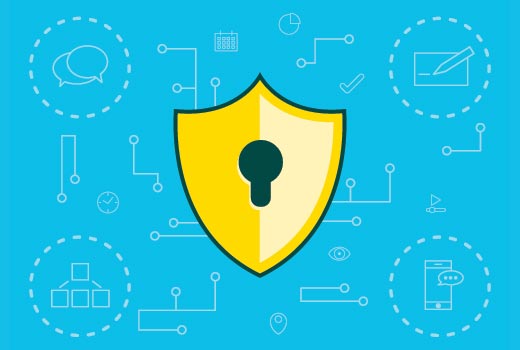
What is SSL and Let’s Encrypt?
Every internet user shares lots of personal information each day. We do that when shopping online, creating accounts, signing into different websites, etc.
If not properly encrypted, then this information can be spied upon and stolen. This is where SSL comes in. It provides the encryption technology to secure the connection between a user’s browser and the web server.
Each site is issued a unique SSL certificate for identification purposes. If a server is pretending to be on HTTPS, and it’s certificate doesn’t match, then most modern browsers will warn the user from connecting to the site.
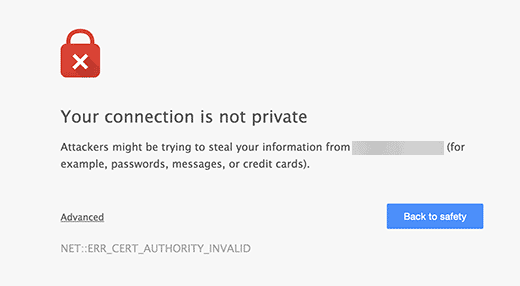
Previously, the only way to secure sites with SSL was by using a paid SSL certificate.
Let’s Encrypt is a free open certificate authority that aims to provide SSL certificate for general public. It is a project of Internet Research Group, a public service corporation. Let’s Encrypt is sponsored by many companies including Google, Facebook, Sucuri, Mozilla, Cisco, etc.

Having said that, let’s take a look at how you can add free SSL certificate to your WordPress site with Let’s Encrypt.
Easy Way – Using a Host That Offers Built-in Free SSL
As Let’s Encrypt became more popular, many WordPress hosting companies started offering built-in, easy SSL set up.
The easiest way to add Let’s Encrypt free SSL to WordPress is by signing up with a hosting company that offers a built-in integration.
We’ll cover a few methods using different hosting providers in this article. You can use the links below to jump to the section you’re most interested in:
- Method 1: Setting up Free SSL with Let’s Encrypt on Bluehost
- Method 2: Setting up Free SSL with Let’s Encrypt on SiteGround
- Method 3: Setting up Free SSL with Let’s Encrypt on DreamHost
- Method 4: Installing Let’s Encrypt Free SSL on Other Web Hosts
- Updating WordPress URLs After Setting up SSL
- Update Google Analytics Settings
Setting up Free SSL with Let’s Encrypt on Bluehost
Bluehost is rated #1 in web hosting for small businesses and they’re officially recommended by WordPress.org themselves.
On top of that, WPBeginner readers can use our Bluehost coupon to save up to 73% off hosting plans, which includes a free SSL certificate.
Setting up your free SSL certificate with Bluehost is easy. To get started, login to your Bluehost control panel and click on the ‘My Sites’ tab in the menu on the left.
Then, locate the website you want to activate the free SSL for and click the ‘Manage site’ button.
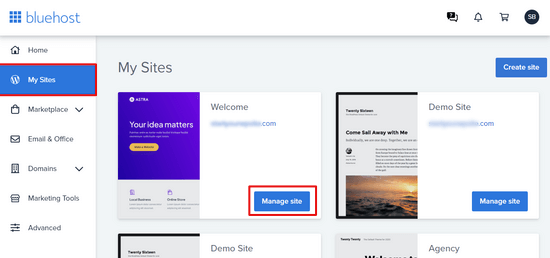
Next, click on the ‘Security’ tab. From there, simply navigate to the ‘SSL Certificate: Let’s Encrypt’ section and toggle the switch to the ‘On’ position.
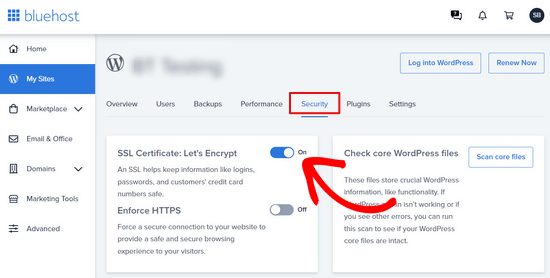
Once you’ve turned on SSL, it may take a few hours to install and activate. In some cases, Bluehost will send you an email with further instructions to complete the process.
That’s it, you’ve successfully added the free Let’s Encrypt SSL to your website.
However, your WordPress site is not yet ready to use it. First you will need to update your WordPress URLs and then fix insecure content issue.
Don’t worry, we will show you how to do that. Skip to the section on updating URLs and fixing insecure content issues.
Setting up Free SSL with Let’s Encrypt on SiteGround
SiteGround is one of the most trusted and well-known hosting companies offering built-in integration of free SSL.
It automatically issues a free Let’s Encrypt SSL certificate for every website that’s created on the platform. It may take up to 72 hours after your domain has been registered for your SSL to be issued.
To check if your SSL certificate has been successfully issued, you can go to Site Tools » Security » SSL Manager from your SiteGround dashboard.
In the ‘Manage SSL’ table, you’ll see ‘Active’ under the Status column if the SSL certificate has been issued for your domain.
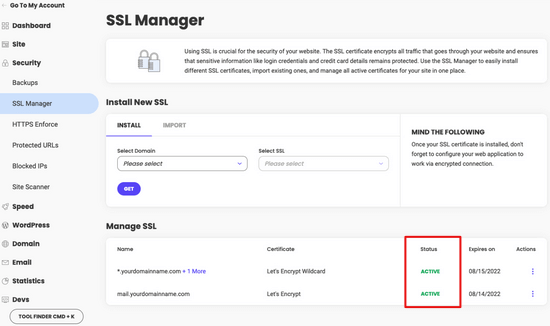
If your SSL certificate has not been issued after 72 hours, you can also enable it manually. Here is how to enable Let’s Encrypt free SSL in SiteGround.
Simply go to Site Tools » Security » SSL Manager from your SiteGround dashboard.
Under the ‘Install New SSL’ section, you will need to select the domain name where you want to use the free SSL, and then choose ‘Let’s Encrypt’ from the dropdown menu.
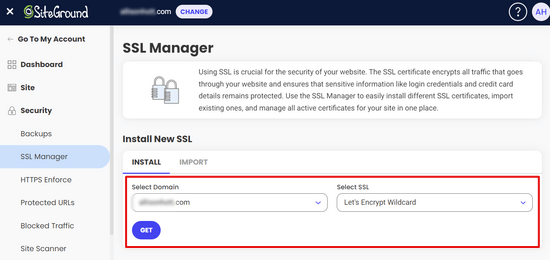
You can now click on the ‘Get’ button. Let’s Encrypt will issue a unique SSL certificate for your website.
That’s all, you have successfully integrated Let’s Encrypt free SSL to your WordPress site.
Next, you’ll need to complete the process by updating WordPress URLs and fixing the insecure content issue. Jump to the section, updating WordPress URLs after setting up SSL.
Setting up Free SSL with Let’s Encrypt on DreamHost
DreamHost is another popular WordPress hosting service provider that’s offering built-in integration to setup free SSL on any of your domains hosted with them.
First, you need to login to your DreamHost dashboard. Under the Websites section, you need to click on the ‘Secure Certificates’ option.
Then, under the ‘Let’s Encrypt SSL Certificate’ section, click on the ‘Select this Certificate’ button.
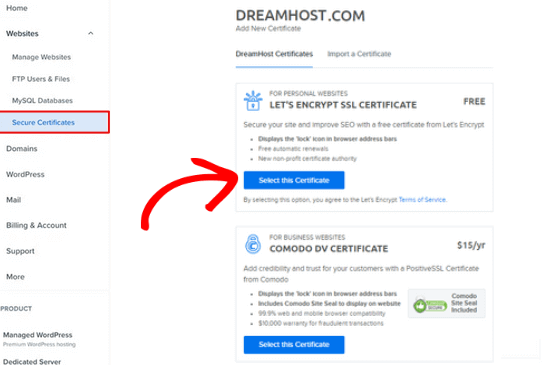
DreamHost will now start setting up your free SSL certificate with Let’s Encrypt. It may take up to 15 minutes for the SSL changes to be pushed to the server.
That’s it, you have successfully added a free SSL certificate with Let’s Encrypt to your WordPress site on DreamHost.
You still need to update WordPress URLs and fix insecure content issue. Jump to the section, updating WordPress URLs after setting up SSL.
Installing Let’s Encrypt Free SSL on Other Web Hosts
Let’s Encrypt free SSL is a domain based SSL certificate. This means that if you have a domain name, then you can add it on any web host.
However, if your web host does not offer an easy integration like Bluehost, SiteGround, or DreamHost, then you will need to go through a somewhat lengthy procedure.
This procedure differs from one web host to another. Most hosting companies have a support document explaining how to do that. You can also contact their support staff for detailed instructions.
Bluehost, one of the official WordPress hosting providers, allows you to add other third-party SSL certificates to your domains hosted with them. For detailed instructions, take a look at their SSL installation of 3rd party certificate page.
Updating WordPress URLs After Setting up SSL
After setting up the free SSL certificate with Let’s Encrypt, the next step is to move your WordPress URL from HTTP to HTTPS.
A normal site without SSL certificate uses HTTP protocol. This is usually highlighted with http prefix in web addresses, like this:
http://www.example.com
Secure websites with SSL certificates use HTTPS protocol. This means that their addresses look like this:
Without changing the URLs in your WordPress site, you will not be using SSL and your site will not be secure for collecting sensitive data.
Having said, let’s see how to move WordPress URLs from http to https:
For Brand New WordPress Website
If you are working on a brand new WordPress website, then you can just go to your WordPress admin area and click on settings. There you will need to update the WordPress URL and Site URL fields to use https.
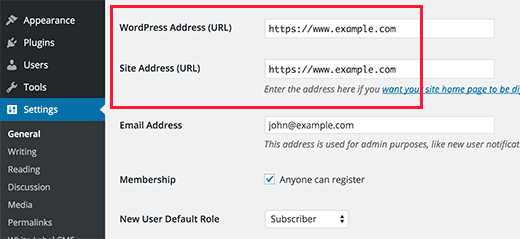
Don’t forget to save your changes.
For Existing WordPress Sites
If your site has been live for a while, then chances are that it is indexed by search engines. Other people may have linked to it using http in the URL. You need to make sure that all traffic is redirected to the https URL.
The first thing you need to do is install and activate the Really Simple SSL plugin. For more details, see our step by step guide on how to install a WordPress plugin.
The plugin will automatically detect your SSL certificate and set up your website to use it. In most cases, you will not have to make any more changes. The plugin will also fix insecure content issue.
Update Google Analytics Settings
If you have Google Analytics installed on your WordPress site, then you need to update its settings and add your new url with https.
Login to your Google Analytics dashboard and click on ‘Admin’ from the navigation menu on the left. Next, you need to click on ‘Property Settings’ under your website.
There you will see the ‘Default URL’ option. Click on http and then select https.
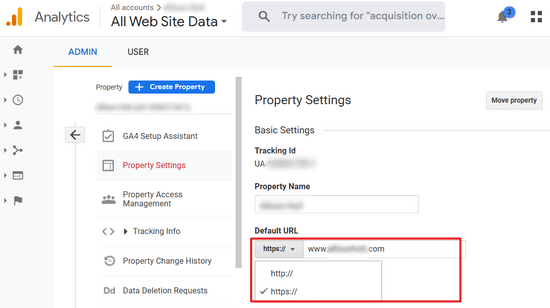
Don’t forget to click on the ‘Save’ button to store your settings.
That’s all, we hope this article helped you add Free SSL in WordPress with Let’s Encrypt. You may also want to see our list of 40 useful tools to manage and grow your WordPress blog or our tutorial on how to get a free email domain.
When we first covered how to add SSL in WordPress, a lot of our readers asked for a free SSL solution. Unfortunately nothing existed at that time. However, that has changed now thanks to Let’s Encrypt. In this article, we will show you how to add free SSL in WordPress with…
When we first covered how to add SSL in WordPress, a lot of our readers asked for a free SSL solution. Unfortunately nothing existed at that time. However, that has changed now thanks to Let’s Encrypt. In this article, we will show you how to add free SSL in WordPress with…