How to Add Post Thumbnails to Your WordPress RSS Feeds
-
by cobra_admin
- 51
Do you want to show your post thumbnails in your WordPress RSS feeds?
RSS feeds help you promote your content in directories, feed readers, and other applications that use RSS feeds. However, the sad truth is that your blog posts featured images will not show up in your RSS feeds.
In this article, we will show you how you can add post thumbnails to your WordPress RSS feeds.
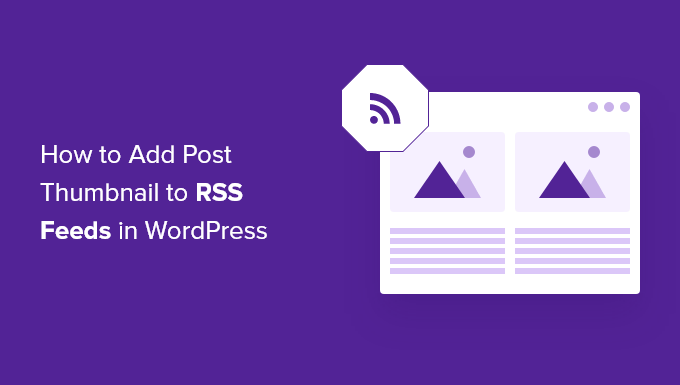
What is WordPress RSS Feed?
RSS, or Really Simple Syndication, allows users and applications to receive regular updates from a website or a blog in a web feed.
RSS feeds help you get updates from your chosen websites without having to visit them manually. It helps save time, and you get to see the latest content in your email, feed readers, and other devices.
If you have a WordPress blog, then RSS feeds can help you promote your content and drive traffic to your blog. You can make new articles easily discoverable for readers and keep them coming back to your site for fresh content.
However, the problem with WordPress RSS feeds is that they don’t show your blog posts’ featured images.
Adding post thumbnails helps you customize the RSS feed. It also helps enhance the feed and provide a better user experience.
That said, let’s take a look at how you can add post thumbnails to WordPress RSS feeds. We’ll show you two ways to do this, including using a WordPress plugin and adding a simple function to your theme files.
- Adding Post Thumbnail to RSS Feeds Using a Plugin (Easy Way)
- Manually Add Post Thumbnail to RSS Feeds (Coding Required)
Adding Post Thumbnail to RSS Feeds Using a Plugin (Easy Way)
The easiest way to show featured images in the RSS feed is by using the Featured Images in RSS for Mailchimp & More plugin.
It’s a free WordPress plugin that helps you add images to your RSS feed so that they’ll display in your RSS email campaigns and anywhere else your RSS feed is used.
First, you’ll need to install and activate the plugin. If you need help, then please see our guide on how to install a WordPress plugin.
Upon activation, you can head over to Featured Images in RSS from your WordPress dashboard.
The plugin lets you change the RSS image size, alignment, text padding, and choose if you want to make the images clickable.
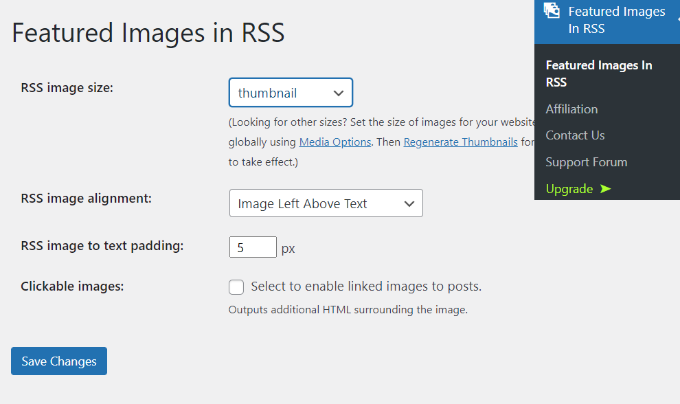
When you’ve made your desired changes, don’t forget to click the ‘Save Changes’ button.
Manually Add Post Thumbnail to RSS Feeds (Coding Required)
Another way you can display post thumbnails in WordPress RSS feeds is by adding a code snippet to your theme’s function.php file.
We don’t recommend directly editing the functions.php file though, because the slightest mistake can break your WordPress site. Instead, an easier way of adding code is by using the WPCode plugin.

With WPCode, you can safely add code snippets in WordPress without any errors. Plus, it allows you to keep your custom code even if you update or change your theme.
The free version of WPCode comes with everything you need to add custom code in WordPress, including a library of ready-made code snippets. WPCode Pro includes advanced features like code revisions, scheduled snippets, conversion pixels, and more.
First, you’ll need to install and activate the WPCode plugin. You can follow our tutorial on how to install a WordPress plugin.
Once the plugin is active, you can go to Code Snippets » + Add Snippet from the WordPress dashboard. Then, go to the ‘Add Your Custom Code (New Snippet)’ option and click on the ‘Use snippet’ button.

After that, you have to copy the following code:
| 12345678910 | functionrss_post_thumbnail($content) {global$post;if(has_post_thumbnail($post->ID)) {$content= '<p>'. get_the_post_thumbnail($post->ID) .'</p>'. get_the_content();}return$content;}add_filter('the_excerpt_rss', 'rss_post_thumbnail');add_filter('the_content_feed', 'rss_post_thumbnail'); |
Hosted with ❤️ by WPCode
Next, go ahead and give your snippet a title. Then, paste the code that you copied earlier into the ‘Code Preview’ box.
Don’t forget to select ‘PHP Snippet’ as the code type from the drop-down list on the right.
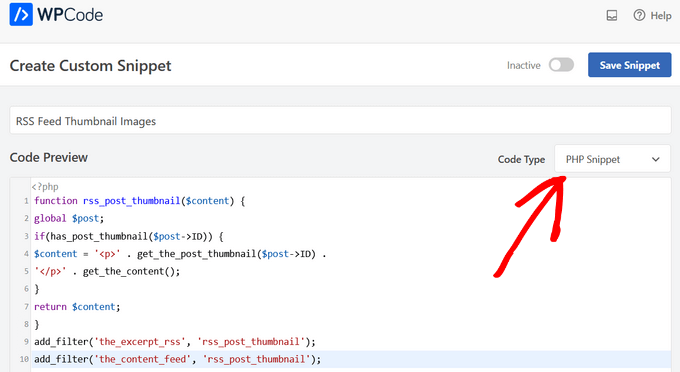
Then, scroll down to the ‘Insertion’ section.
For this snippet, you’ll want to leave the ‘Auto Insert’ option selected to automatically insert and execute the code snippet on your site.
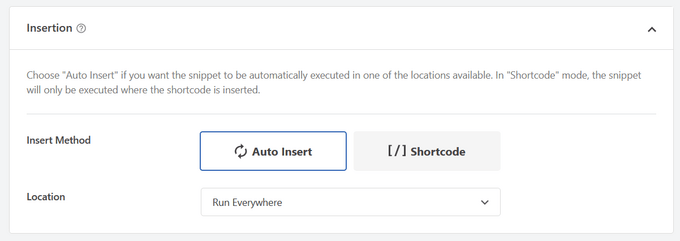
Finally, toggle the switch from ‘Inactive’ to ‘Active.’
Then, don’t forget to hit the ‘Save Snippet’ button.

You can follow our tutorial on how to easily add custom code in WordPress for more details.
For more tips on adding featured images to your blog posts, you can see our guide on how to add post thumbnails in WordPress.
Do you want to show your post thumbnails in your WordPress RSS feeds? RSS feeds help you promote your content in directories, feed readers, and other applications that use RSS feeds. However, the sad truth is that your blog posts featured images will not show up in your RSS feeds.…
Do you want to show your post thumbnails in your WordPress RSS feeds? RSS feeds help you promote your content in directories, feed readers, and other applications that use RSS feeds. However, the sad truth is that your blog posts featured images will not show up in your RSS feeds.…