How to Add Sticky Posts in WordPress Custom Post Type Archives
-
by cobra_admin
- 58
Do you want to add sticky posts to custom post type archive pages?
Placing your most important custom posts at the top of the page will help your visitors find them more easily. But by default, WordPress makes the sticky functionality available for posts but not for other post types.
In this article, we will look at how to add sticky posts in WordPress custom post type archives.
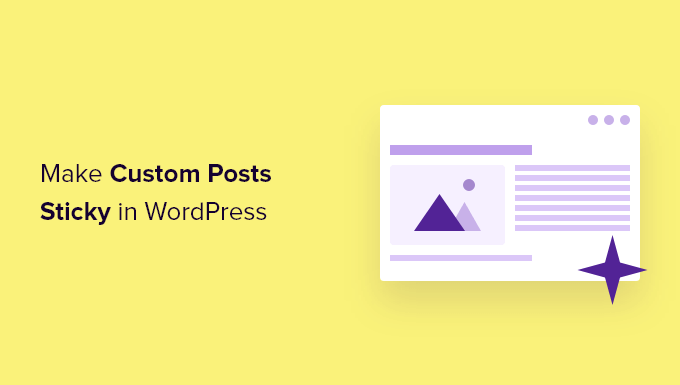
Why Make WordPress Custom Posts Sticky?
If you create content for your WordPress website with a different format than a standard post or page, then you are probably already using a custom post type. For example, if you run a book review website, then you may have created a Book Reviews post type.
You may wish to place your most important content at the top of the custom post type archive. It’s one of the best ways to feature in-depth and time-sensitive content, as well as your most popular custom posts.
But while WordPress offers a sticky posts feature, this isn’t available for custom post types.
Let’s have a look at how to add a sticky feature to your custom post type archive pages.
Adding Sticky Posts in Custom Post Types
First, you’ll need to install and activate the Sticky Posts – Switch plugin. For more details, see our step-by-step guide on how to install a WordPress plugin.
On activation, you need to visit the Settings » Sticky Posts – Switch page to configure the plugin. Simply check the box next to the custom post types that you wish to be able to make sticky.
For this tutorial, we will check the ‘Book Reviews’ post type.
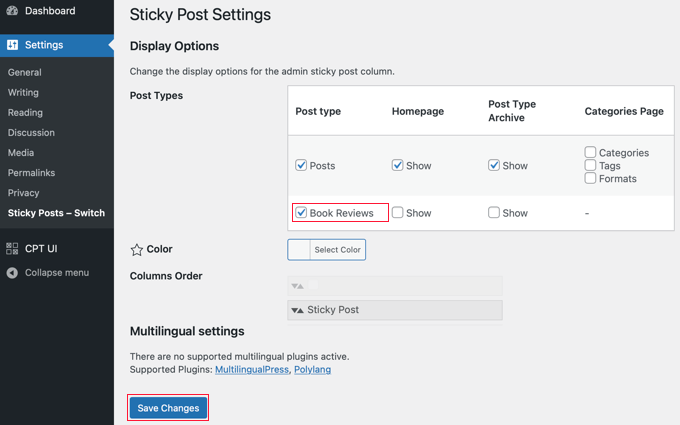
After that, you need to click the ‘Save Changes’ button at the bottom of the screen.
Now when you visit the admin page for that custom post type, you will notice a new column where you can make posts sticky. All you need to do is click the star next to the posts you wish to feature.
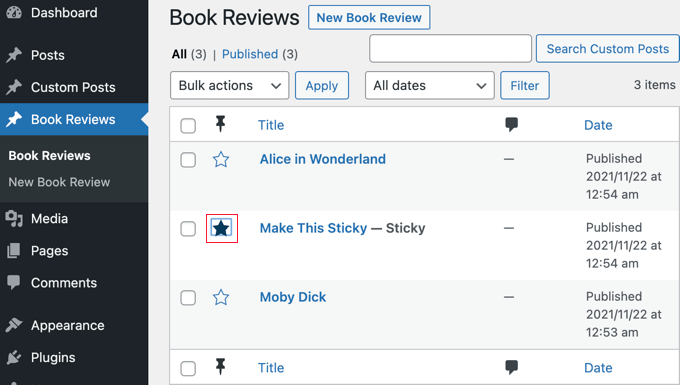
You’ve now made the post sticky. The problem is that WordPress only shows sticky posts on the home page. Next, we will have a look at how to display sticky posts on archive pages.
Displaying Sticky Posts in Custom Post Type Archives
To display your sticky posts at the top of your custom post archive page, you need to create a new template.
To do this, you’ll need to use an FTP client or the file manager option in your WordPress hosting control panel. If you haven’t used FTP before, then you may want to see our guide on how to use FTP to upload files to WordPress.
You need to access your site using your FTP client or file manager and then go to the /wp-content/themes/YOURTHEME/ folder.
For example, if you use the Twenty Twenty-One theme, then you need to navigate to /wp-content/themes/twentytwentyone/.
Next, you need to create a new file in that folder with a name like archive-POSTTYPE.php.
For example, if your custom post type slug is ‘bookreviews’, you should create a new file called archive-bookreviews.php.
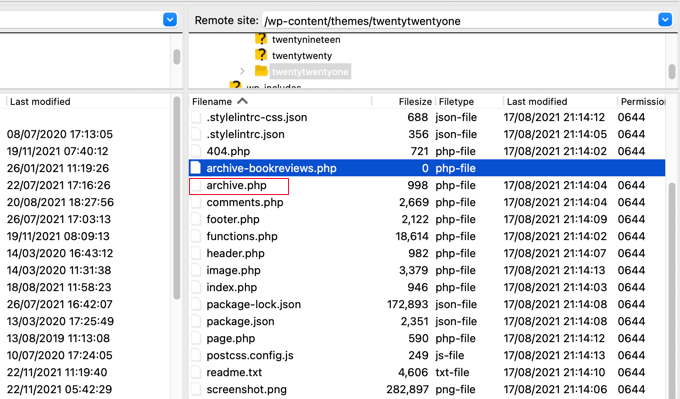
After that, you need to find the file archive.php in the same folder. Simply copy the contents of archive.php and paste it into the new file you created.
The next step requires you to add code to your theme files. If you need help adding code to your site, then refer to our guide on how to add custom code in WordPress.
When you are ready, you need to add the following code to your theme’s functions.php file or a code snippets plugin like WPCode (recommended):
| 123456789101112131415161718192021222324252627282930313233343536373839404142434445464748495051525354555657585960616263 | functionwpb_cpt_sticky_at_top( $posts) { // apply it on the archives only if( is_main_query() && is_post_type_archive() ) { global$wp_query; $sticky_posts= get_option( 'sticky_posts'); $num_posts= count( $posts); $sticky_offset= 0; // Find the sticky posts for($i= 0; $i< $num_posts; $i++) { // Put sticky posts at the top of the posts array if( in_array( $posts[$i]->ID, $sticky_posts) ) { $sticky_post= $posts[$i]; // Remove sticky from current position array_splice( $posts, $i, 1 ); // Move to front, after other stickies array_splice( $posts, $sticky_offset, 0, array($sticky_post) ); $sticky_offset++; // Remove post from sticky posts array $offset= array_search($sticky_post->ID, $sticky_posts); unset( $sticky_posts[$offset] ); } } // Look for more sticky posts if needed if( !empty( $sticky_posts) ) { $stickies= get_posts( array( 'post__in'=> $sticky_posts, 'post_type'=> $wp_query->query_vars['post_type'], 'post_status'=> 'publish', 'nopaging'=> true ) ); foreach( $stickiesas$sticky_post) { array_splice( $posts, $sticky_offset, 0, array( $sticky_post) ); $sticky_offset++; } } } return$posts;} add_filter( 'the_posts', 'wpb_cpt_sticky_at_top'); // Add sticky class in article title to style sticky posts differently functioncpt_sticky_class($classes) { if( is_sticky() ) : $classes[] = 'sticky'; return$classes; endif; return$classes; } add_filter('post_class', 'cpt_sticky_class'); |
Hosted with ❤️ by WPCode
1-click Use in WordPress
This code moves your sticky posts to the top. If your theme is using the post_class() function, then it also adds a ‘sticky’ class so that you can style your sticky posts using CSS.
This is how the Book Reviews custom post type archive looks on our demo site. Before adding the code, the sticky post was second on the list.
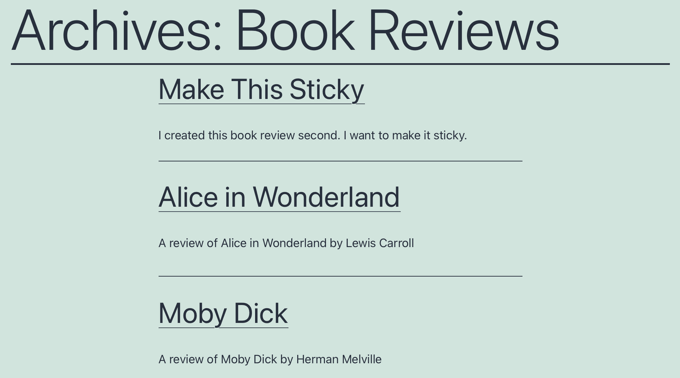
You can now style your sticky posts by using .sticky class in your theme’s style.css stylesheet. Here’s an example:
| 123456 | .sticky { background-color:#ededed;background-image:url('http://example.com/wp-content/uploads/featured.png');background-repeat:no-repeat;background-position:righttop;} |
Hosted with ❤️ by WPCode
1-click Use in WordPress
Here’s an updated screenshot from our demo website.
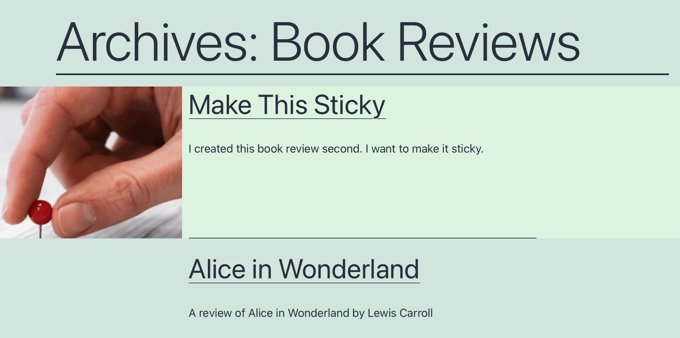
We hope this tutorial helped you learn how to add sticky posts in WordPress custom post type archives. You may also want to see our guide on how to speed up your WordPress website or our expert picks for the best WordPress survey plugins.
Do you want to add sticky posts to custom post type archive pages? Placing your most important custom posts at the top of the page will help your visitors find them more easily. But by default, WordPress makes the sticky functionality available for posts but not for other post types.…
Do you want to add sticky posts to custom post type archive pages? Placing your most important custom posts at the top of the page will help your visitors find them more easily. But by default, WordPress makes the sticky functionality available for posts but not for other post types.…