How to Create a Wiki Knowledge Base Using WordPress
-
by cobra_admin
- 27
Are you looking to create a Wiki knowledge base using WordPress?
A WordPress Wiki is a website where you can display product documentation or user guides for your customers in an easy-to-follow format.
In this article, we’ll show you how to easily create a wiki knowledge base in WordPress.
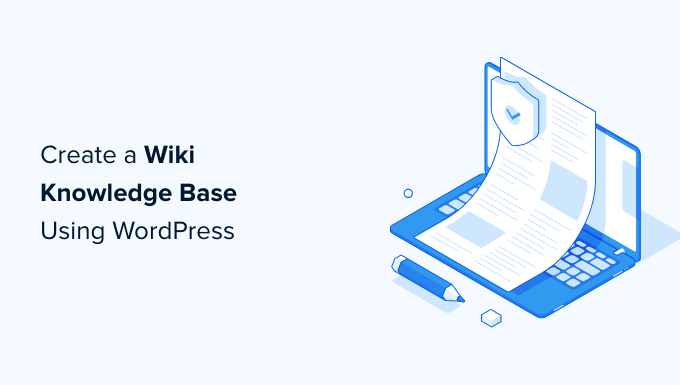
Why Should You Create a Wiki Knowledge Base?
A WordPress wiki is a collection of articles and guides that provide information to the users regarding your product or website.
By adding a WordPress knowledge base to your site, you’re creating a virtual library that your customers, subscribers, or users can access at will to find the information they need.
Creating a WordPress wiki helps improve customer support as customers can easily look for answers on your detailed guides instead of calling customer service or opening a support ticket.
Another benefit of creating a knowledge base is that it helps improve SEO by providing numerous opportunities for internal linking to different sections of your site.
That being said, you can build a wiki site within WordPress using a plugin. We’ll show you two different methods and you can choose one that works best for you.
- Method 1. Creating a WordPress Wiki Using The Knowledge Base Plugin
- Method 2. Creating a WordPress Wiki Using The Encyclopedia/Glossary/Wiki Plugin
Method 1. Creating a WordPress Wiki Using The Knowledge Base Plugin
First, you need to install and activate the Echo Knowledge Base plugin. For more details, see our guide on how to install a WordPress plugin.
Upon activation, a Knowledge Base tab will be added to your WordPress admin dashboard. Simply click on the tab to launch the Setup Wizard.
The setup wizard will ask you to choose a nickname for your knowledge base. Simply type any name you want in the ‘Knowledge Base Nickname’ field.
Next, type any slug you prefer in the ‘Knowledge Base Slug field. Then, click the ‘Next Step’ button at the bottom.
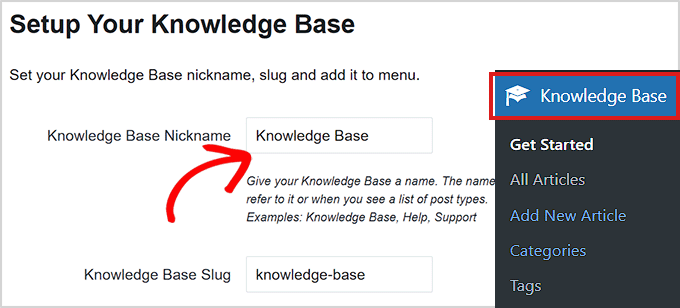
In the next step, you’ll be asked to choose a layout for your knowledge base.
Simply choose one that looks good to you and then click on the ‘Next Step’ button.
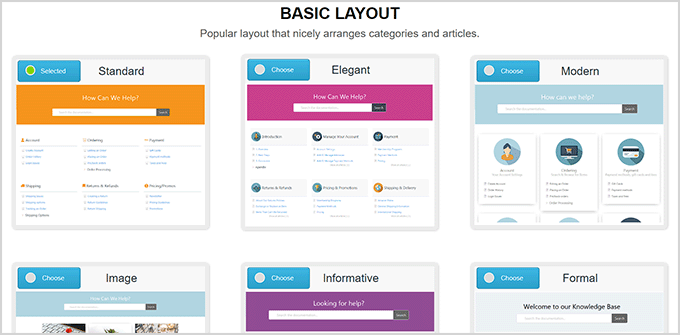
Next, you’ll be asked to choose a layout for your articles and categories navigation.
Choose your preferred layout and click the ‘Finish Set Up’ button.
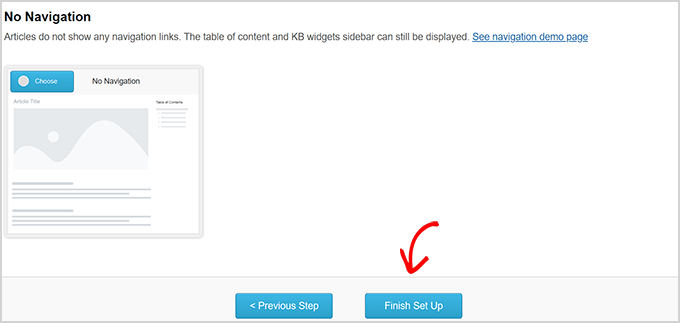
Once you’ve set up your plugin, you can start by adding categories to your knowledge base.
To add categories, go to the Knowledge Base » Categories page and type a name and a slug for your new category in the ‘Add New Category’ section.
After that, don’t forget to click the ‘Add New Category’ button at the bottom to save your changes.
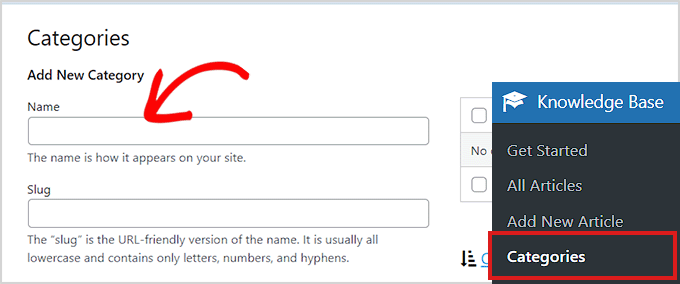
Similarly, you can also easily add a knowledge base article by going to Knowledge Base » Add New Article from the WordPress dashboard.
This will take you to the post editor where you can write your knowledge base guide and publish it by simply clicking the ‘Publish’ button at the top.
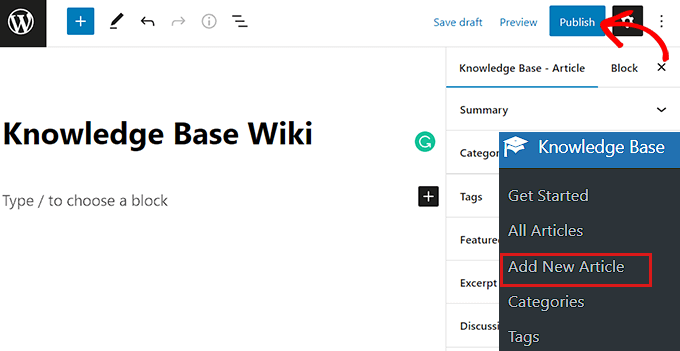
This way you can easily create a knowledge base wiki using the Echo Knowledge Base plugin.
Method 2. Creating a WordPress Wiki Using The Encyclopedia/Glossary/Wiki Plugin
First, you need to install and activate the Encyclopedia/Glossary/Wiki plugin. For instructions, see our guide on how to install a WordPress plugin.
Upon activation, head over to the Encyclopedia » Add Entry page from the WordPress admin dashboard.
This will open up a new entry page that uses the older classic editor to write your entry’s content.
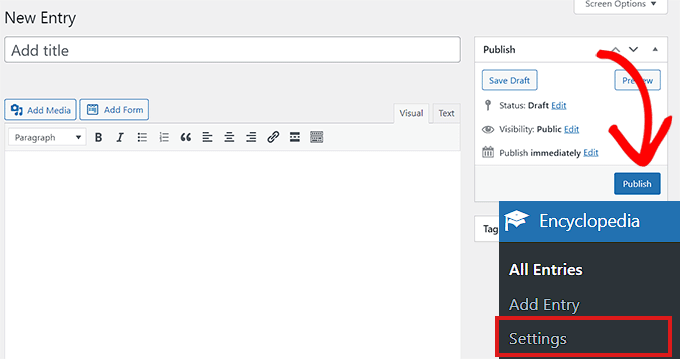
If you want to create your encyclopedia using the block editor, then you need to go to the Encylopedia » Settings page from the WordPress admin sidebar.
From here, simply scroll down to the ‘Features’ section and choose the ‘On’ option from the dropdown menu.
After that, don’t forget to click the ‘Save Changes’ button at the bottom to store your settings.
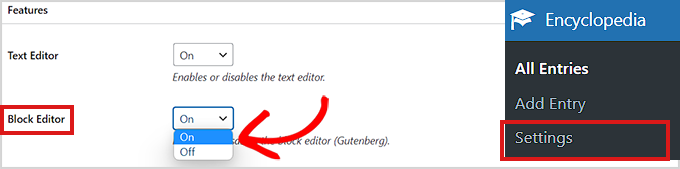
The Encyclopedia/Glossary/Wiki plugin also offers a paid version.
If you want to access features like adding categories, linking posts, text widgets, and more, then you’ll need to buy the Pro version of the plugin.
It will help you create a more insightful knowledge base for your website.
We hope this article helped you add a Wiki knowledge base section to your WordPress site. You may also want to check out our top picks of the best knowledge base plugins and our article on the best email marketing services for small businesses.
Are you looking to create a Wiki knowledge base using WordPress? A WordPress Wiki is a website where you can display product documentation or user guides for your customers in an easy-to-follow format. In this article, we’ll show you how to easily create a wiki knowledge base in WordPress. Why…
Are you looking to create a Wiki knowledge base using WordPress? A WordPress Wiki is a website where you can display product documentation or user guides for your customers in an easy-to-follow format. In this article, we’ll show you how to easily create a wiki knowledge base in WordPress. Why…