How to Disable Lost/Changed Password Emails in WordPress
-
by cobra_admin
- 45
Do you want to learn how to disable the lost/changed password email in WordPress?
By default, WordPress automatically sends an email to WordPress admins when any other user resets their password using the lost password link. These emails can quickly become annoying if your site has a lot of users.
In this article, we will show you how to disable the lost/changed password emails in WordPress.
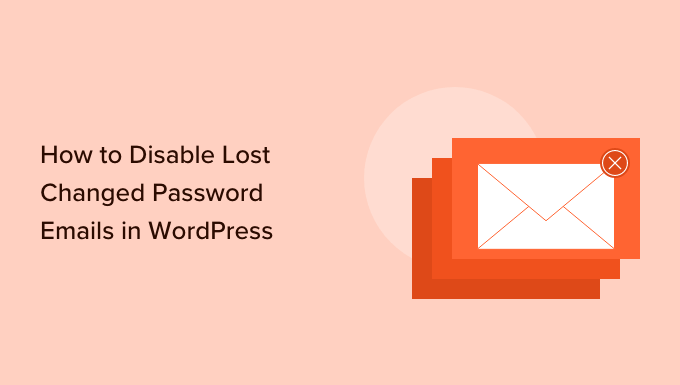
Why Disable the Lost/Changed Password Emails in WordPress?
By default WordPress makes it easy for users to reset their password. They can simply head over to the WordPress login screen and click on the ‘Lost your password?’ link.
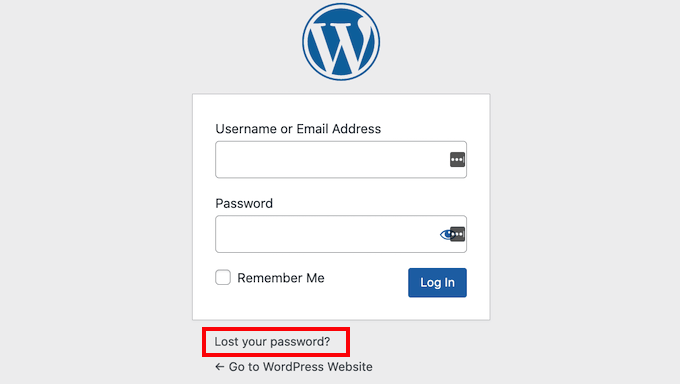
Every time a user resets their password, WordPress will send your site admin an email.
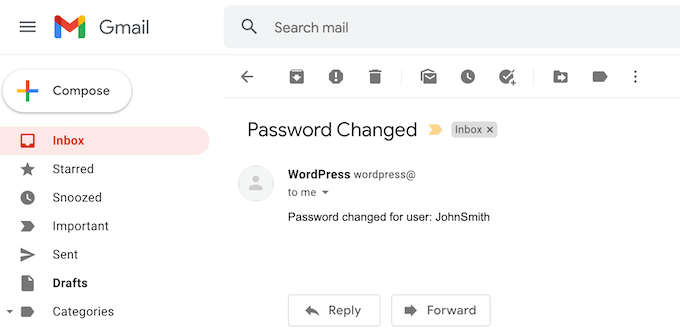
These emails can help you spot suspicious activity including hackers who may break into a user’s account by changing their password.
However these lost/changed password emails can become annoying if you allow user registration on our WordPress website. This is especially true if you run a membership site or a WooCommerce store that has lots of registered customers.
With that being said, let’s take a look at how disable the lost/changed password emails in WordPress. Simply use the quick links below to jump straight to the method you want to use.
- Method 1. Disable Change Password Emails in WordPress (No Code Method)
- Method 2. Disable Change Password Emails in WordPress (Code Method)
Method 1: Disable Change Password Emails in WordPress (No Code Method)
This method is recommended for all beginners since it doesn’t require you to touch any code.
The easiest way to disable the lost/changed password emails in WordPress is by using the WP Mail SMTP Pro plugin.
WP Mail SMTP is the best WordPress SMTP plugin on the market. Over 2 million website owners use WP Mail SMTP to improve their email deliverability and fix the WordPress not sending email issue.
WP Mail SMTP also lets you control which WordPress emails get sent out, so you can selective disable the ones that you want. This includes automatic update email notifications and the ‘Password Changed’ email.
There is also a free WP Mail SMTP plugin that many WordPress website owners use to make sure their emails bypass the spam folder. However, this free plugin doesn’t let you disable the ‘Password Reset’ email.
After buying the WP Mail SMTP plugin, simply click on the ‘Downloads’ tab in your WP Mail SMTP account.
You can then click on the ‘Download WP Mail SMTP’ button to download the plugin to your computer as a ZIP file.
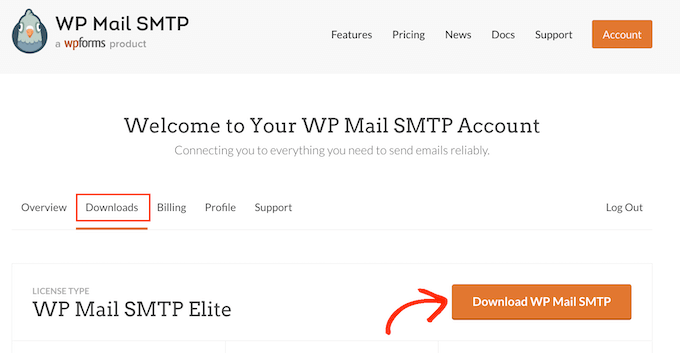
Next, simply scroll to the ‘License key’ section. You’ll need this key to activate your plugin, so it’s a good idea to keep this page open.
Once you’ve done that, you’ll need to upload the ZIP file to your WordPress website and activate the WP Mail SMTP plugin. For more details, please see our guide on how to install a WordPress plugin.
Upon activation, go to WP Mail SMTP » Settings.
You can now either type or copy/paste your WP Mail SMTP license key into the ‘License Key’ field. Once you’ve done that, just click on the ‘Verify Key’ button.
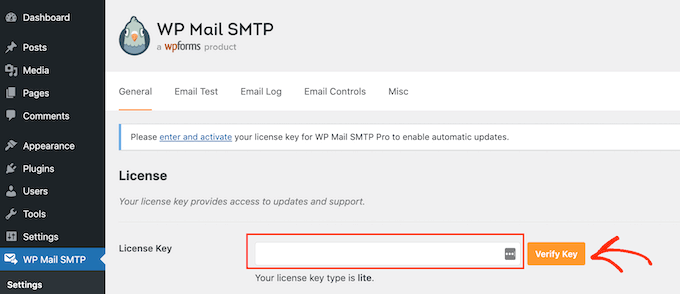
After verifying your license key, head over to WP Mail SMTP » Settings.
You can then go ahead and click on the ‘Email Controls’ tab.
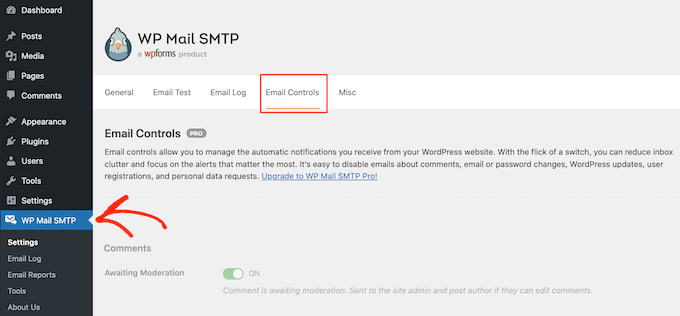
On this page, you’ll see all the emails that WordPress sends automatically.
To disable the lost/changed password email, just scroll to the ‘Change of User Email or Password’ section.
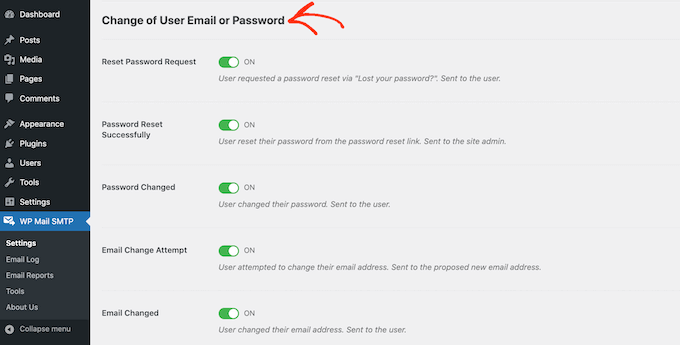
Next, find the ‘Password Reset Successfully’ slider and give it a click. This will turn the slider from ‘On’ to ‘Off.’
Now, you won’t get an email every time a user changes their password.
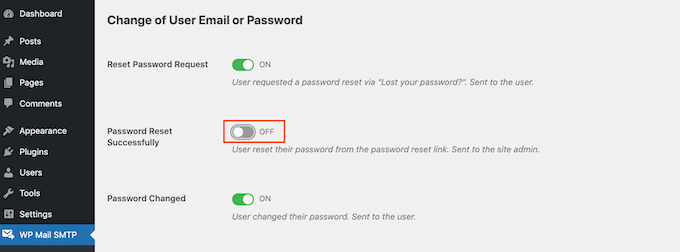
Method 2. Disable Change Password Emails in WordPress (Code Method)
With this method, you can add a code snippet to your WordPress blog or website without having to rely on your theme. This means that you can switch to a new theme at any point without losing all of your custom code.
That being said, this method is a bit more complicated and isn’t recommended for beginners.
All you need to do is add the following code in a site-specific plugin or in the code snippets plugin:
| 123 | if( !function_exists( 'wp_password_change_notification') ) { functionwp_password_change_notification() {}} |
Hosted with ❤️ by WPCode
That’s all, WordPress will now stop sending you email notifications whenever one of your users changes their password.
Let us explain the code to you.
WordPress has a ‘wp_password_change_notification’ function which is saved in its /wp-includes/pluggable.php file. Every time a user resets their password this function sends an email to your WordPress admin.
The code above overrides this built-in function. Instead of sending an email, it tells WordPress to do nothing.
You might be wondering: why can’t I just paste this code into my theme’s functions.php file?
The answer is simple: because it won’t work.
WordPress loads the pluggable.php file before it loads your theme’s functions.php file.
By the time WordPress runs the functions.php code, the ‘wp_password_change_notification’ function has already sent its password reset emails.
To learn more, please see our guide to pasting snippets from the web into WordPress.
We hope this article helped you learn how to disable the lost/changed password emails in WordPress. You may also want to check out our ultimate WordPress security guide, or see our guide on how to disable new user registration email in WordPress.
Do you want to learn how to disable the lost/changed password email in WordPress? By default, WordPress automatically sends an email to WordPress admins when any other user resets their password using the lost password link. These emails can quickly become annoying if your site has a lot of users.…
Do you want to learn how to disable the lost/changed password email in WordPress? By default, WordPress automatically sends an email to WordPress admins when any other user resets their password using the lost password link. These emails can quickly become annoying if your site has a lot of users.…