How to Display a User’s IP Address in WordPress
-
by cobra_admin
- 83
Do you want to display a user’s IP address in WordPress?
If your users need to know their IP address to configure one of your products or complete your tutorial, then it helps to show them the exact IP address they need to use.
In this article, we will show you how to display a user’s IP address on your WordPress website.
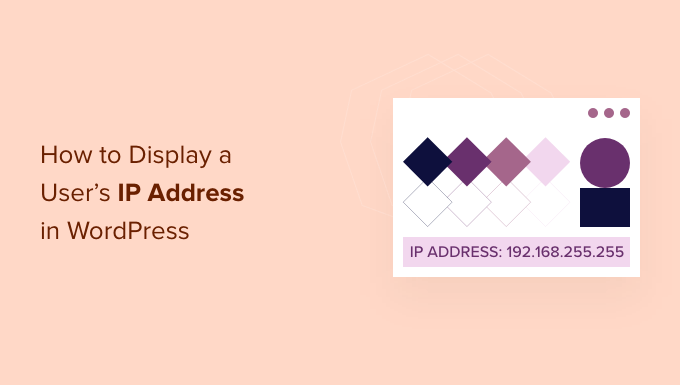
Why Display a User’s IP Address in WordPress?
An IP (Internet Protocol) address is a string of numbers separated by periods that is used to identify hardware devices on a network. This means that the visitor’s IP address simply identifies the device that they’re using to connect to the internet, such as their smartphone, computer, or tablet.
There are many cases where visitors may need to know their IP address. For example, sometimes users will need to type in their unique IP address when setting up a piece of software, particularly WordPress security plugins such as firewalls.
If you sell this kind of software, then showing the user’s unique IP address in your online documentation will help your customers set up their new software.
Even if you don’t sell the software yourself, many WordPress bloggers publish helpful guides on how to use third-party software. If you’re writing a tutorial where the reader needs to type in their IP address, then showing the exact IP address they need to use can help you create a much better tutorial.
In this post we have several ways to show the user’s IP address on your WordPress website. If you prefer to jump straight to a particular method, then you can use the links below.
- How to display a visitor’s IP address in WordPress using a plugin
- How to display a visitor’s IP address in WordPress using code
1. How to Display a Visitor’s IP Address in WordPress Using a Plugin
The easiest way to display a user’s IP address in WordPress is by using the User IP and Location plugin. This is a simple plugin that lets you show the visitor’s IP address on any page, post, or widget-ready area using a shortcode.
First, you’ll need to install and activate the plugin. If you need help, then please see our guide on how to install a WordPress plugin.
Upon activation, simply open the page, post, or widget-ready area where you want to show the visitor’s IP address. Then, click the ‘Plus’ add block icon and search for ‘Shortcode.’
When the right block appears, click to add it to your WordPress website.
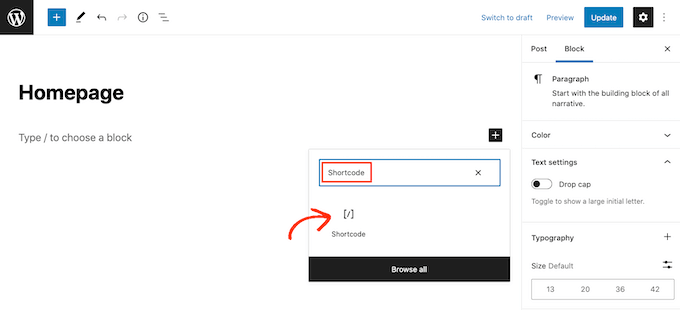
Now, simply type in the [userip_location type=ip] shortcode. For a more detailed look at using shortcodes, see our beginner’s guide on how to add a shortcode in WordPress.
Once you’ve done that, click on the ‘Update’ or ‘Publish’ button to save your changes.
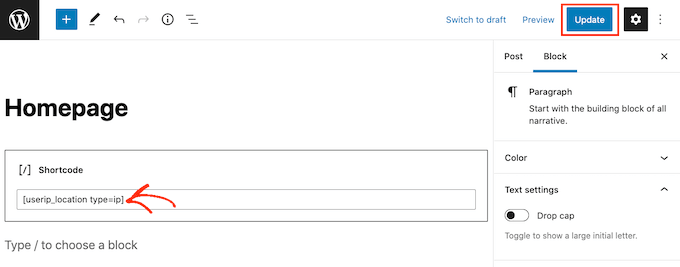
Now if you visit this page you’ll see your unique IP address.
2. How to Display a User’s IP Address in WordPress Using Code
You can also show a user’s IP address by adding some code to your WordPress blog or website. This code will create a unique shortcode that you can place anywhere on your site.
This is as simple as copying and pasting some code into your site. However, it’s always a good idea to create a backup before making changes to your website’s code.
If you are not already backing up your WordPress website, then you can see our expert pick of the best WordPress backup plugins.
To show the user’s IP address, either open your theme’s functions.php file, create a site-specific plugin, or use a code snippets plugin.
No matter which option you choose, you can simply paste the following code:
| 1234567891011121314 | functionget_the_user_ip() {if( ! empty( $_SERVER['HTTP_CLIENT_IP'] ) ) {//check ip from share internet$ip= $_SERVER['HTTP_CLIENT_IP'];} elseif( ! empty( $_SERVER['HTTP_X_FORWARDED_FOR'] ) ) {//to check ip is pass from proxy$ip= $_SERVER['HTTP_X_FORWARDED_FOR'];} else{$ip= $_SERVER['REMOTE_ADDR'];}returnapply_filters( 'wpb_get_ip', $ip);} add_shortcode('show_ip', 'get_the_user_ip'); |
Hosted with ❤️ by WPCode
1-click Use in WordPress
After you’ve done that, either activate your site-specific plugin, save your code snippet, or save the changes you’ve made to your site’s functions.php file.
You’ve now created a [show_ip] shortcode that you can use to show the visitor’s IP address on any page, post, or widget-ready area.
For a step by step guide on how to place the shortcode, see our beginner’s guide on how to add a shortcode in WordPress.
We hope this article helped you learn how to display a user’s IP address in your WordPress site. You may also want to check out our guide on how to allow user registration on your WordPress site and the best live chat software for small businesses.
Do you want to display a user’s IP address in WordPress? If your users need to know their IP address to configure one of your products or complete your tutorial, then it helps to show them the exact IP address they need to use. In this article, we will show…
Do you want to display a user’s IP address in WordPress? If your users need to know their IP address to configure one of your products or complete your tutorial, then it helps to show them the exact IP address they need to use. In this article, we will show…