How to Display the Most Recent Comments First in WordPress
-
by cobra_admin
- 67
Do you want to display the most recent comments first in WordPress?
By default, WordPress displays older comments first. However, you may want to change this so that the most recent comments appear first.
In this article, we will show you how to easily rearrange comments in WordPress and display the most recent comments first.
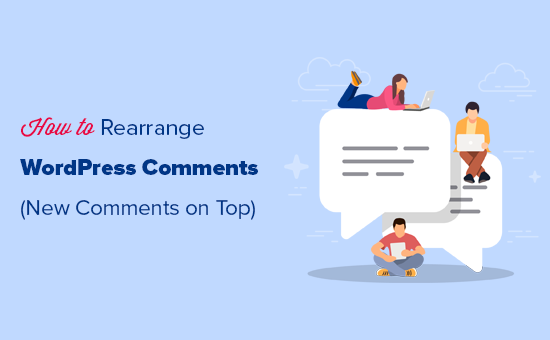
Why Display the Most Recent Comments First in WordPress
By default, WordPress shows comments in the order they are posted, so the oldest comments always appear first. This means the post’s oldest comment is the first thing visitors see.
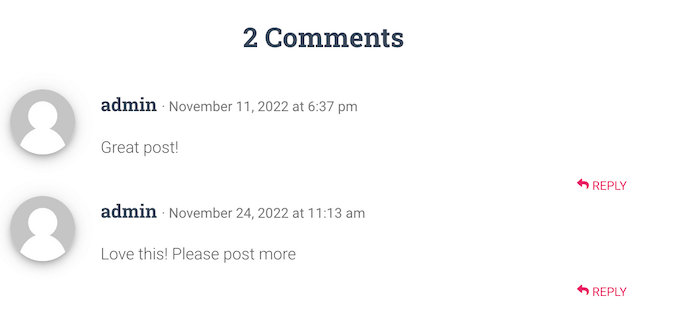
Comments can boost user engagement, but showing outdated comments first isn’t the best way to spark a new conversation.
By displaying the most recent comments first, you can encourage visitors to join the discussion and keep the conversation going. This is a great way to get more comments on your WordPress blog.
Prominently showing the most recent comments can also make your site look more fresh, lively, and engaging. This can increase pageviews and reduce bounce rate in WordPress.
That being said, let’s see how you can easily display the most recent comments first in WordPress. Simply use the quick links below to jump to the method you want to use:
- Method 1: Display Newer Comments First in WordPress Settings (Easy)
- Method 2: Manually Set Comment Display Order in WordPress
Method 1: Display Newer Comments First in WordPress Settings (Easy)
The easiest way to rearrange your comments is by heading over to Settings » Discussion in your WordPress dashboard.
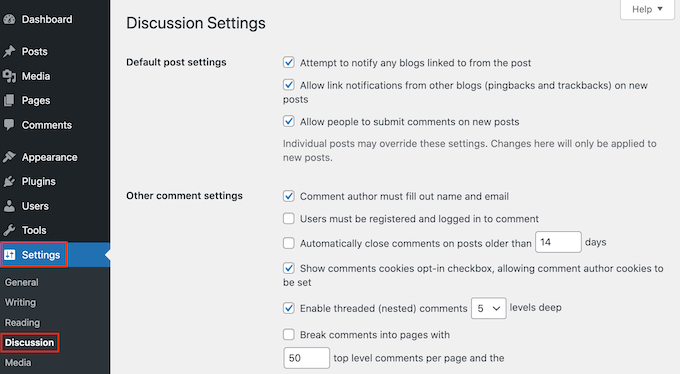
In the other ‘Other comment settings’ section, find ‘Comments should be displayed with…’
This is set to ‘older comments at the top of each page’ by default, but you can open this dropdown and choose ‘newer’ instead.
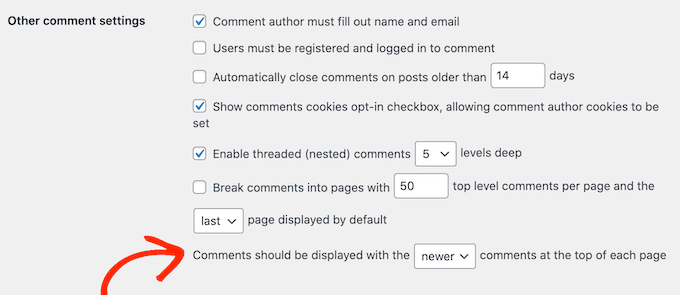
Once you have done that, just scroll to the bottom of the page and click on ‘Save Changes’ to store your settings.
Now if you visit your WordPress blog, then you will see the newest comments first.
Method 2: Manually Set Comment Display Order in WordPress
The first method is the easiest, but there are some cases where the WordPress settings won’t work.
For example, you might have created a custom WordPress theme, or you may be working on a multi-author WordPress blog and don’t have permission to access the WordPress settings.
In that case, you can show the newest comments first using code.
Often, tutorials will tell you to add custom code snippets to your theme’s functions.php file. However, we don’t recommend this method because a small mistake in your code could cause a number of common WordPress errors or even break your site completely.
That’s why we recommend using WPCode. It is the easiest and safest way to add code snippets in WordPress without having to edit any core WordPress files.
The first thing you need to do is install and activate the free WPCode plugin on your website. For more details, please see our step-by-step guide on how to install a WordPress plugin.
Upon activation, you need to go to Code Snippets » Add Snippet in your WordPress dashboard.
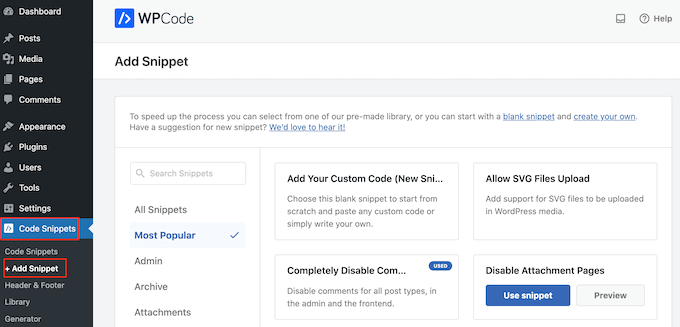
Here, you will see all the different ready-made snippets that you can add to your site. These include snippets that allow you to completely disable comments and disable the WordPress admin bar.
Since we want to add our own snippet, simply hover your mouse over ‘Add Your Custom Code’ and then click ‘Use snippet.’
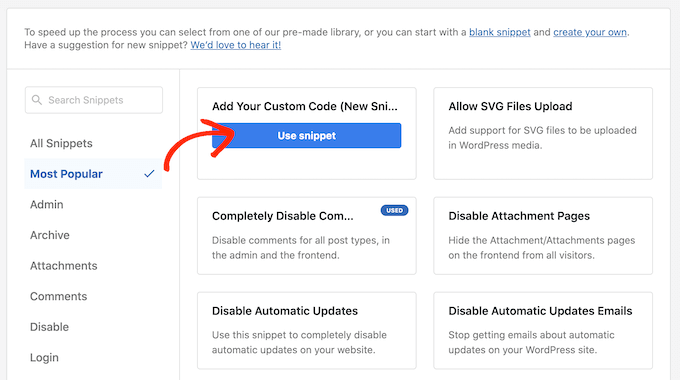
To start, just enter a title for the custom snippet. This can be anything that helps you identify the code snippet in your WordPress dashboard.
After that, open the ‘Code Type’ dropdown and select ‘PHP Snippet.’
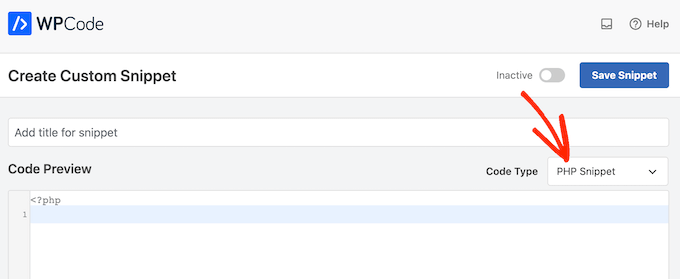
Now, you can go ahead and paste the following snippet into the code editor:
| 12345678910 | functionwpb_reverse_comments($comments) {// Check comment order$comment_order= get_option('comment_order'); // if comment order is default then change it.if( $comment_order== 'asc') {returnarray_reverse($comments);}}add_filter ('comments_array', 'wpb_reverse_comments'); |
Hosted with ❤️ by WPCode
1-click Use in WordPress
This code starts by checking your WordPress settings. If the comment order is set to oldest first, then the code snippet will override this so that the newest comments appear first.
After that, scroll to the ‘Insertion’ section. If it isn’t already selected, then choose the ‘Auto Insert’ method so that the snippet will be used across your entire WordPress website.
After that, open the ‘Location’ dropdown and select ‘Run Everywhere.’
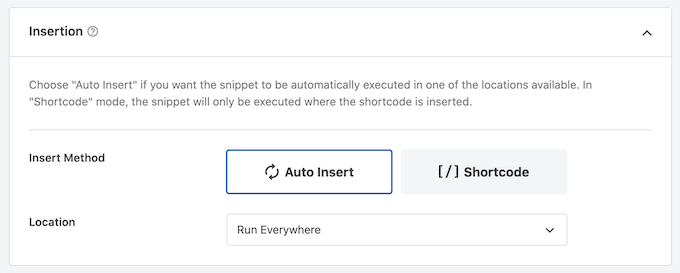
With that done, scroll to the top of the screen and click on the ‘Inactive’ toggle so it changes to ‘Active.’
Finally, click on ‘Save snippet.’
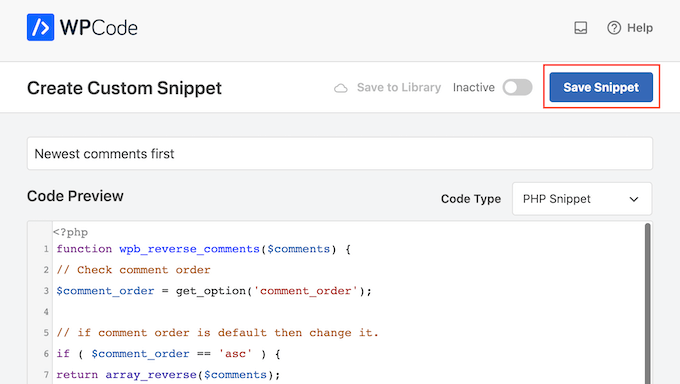
To make the snippet live on your website, go ahead and click on the ‘Inactive’ slider so it turns to ‘Active.’
Finally, click on ‘Update.’
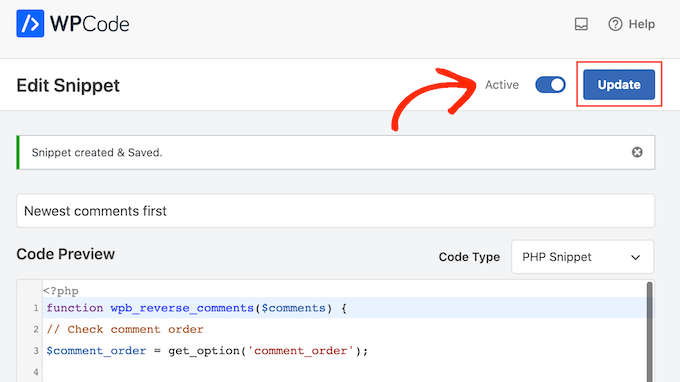
Now, if you visit your WordPress website, then you will see the newest comments at the top of the comment section.
Just be aware that the code will override your WordPress settings. If you want to switch back to showing the oldest comments first, then you will need to disable the code snippet.
Simply go to Code Snippets » Code Snippets. Here, find the comment snippet and click on its toggle to turn it from active (blue) to inactive (grey).
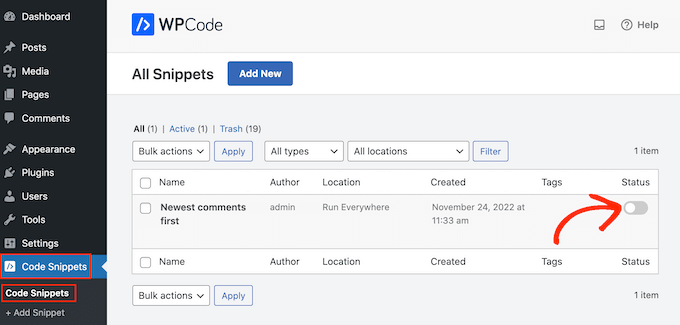
We hope this article helped you learn how to display the most recent comments in WordPress. You may also want to see our guide on how to allow user registration on your WordPress website or see our expert picks for the best WordPress membership plugins.
Do you want to display the most recent comments first in WordPress? By default, WordPress displays older comments first. However, you may want to change this so that the most recent comments appear first. In this article, we will show you how to easily rearrange comments in WordPress and display…
Do you want to display the most recent comments first in WordPress? By default, WordPress displays older comments first. However, you may want to change this so that the most recent comments appear first. In this article, we will show you how to easily rearrange comments in WordPress and display…