How to Fix the Facebook and Instagram oEmbed Issue in WordPress
-
by cobra_admin
- 68
Do you want to learn how to fix the Facebook and Instagram oEmbed issue in WordPress?
If you have previously added Facebook or Instagram content to WordPress using the default oEmbed or Embed block, then this feature no longer works. This can cause errors and missing content on your WordPress website.
In this guide, we will show you how to fix the Facebook and Instagram embed issue so that visitors can enjoy social content on your WordPress website.
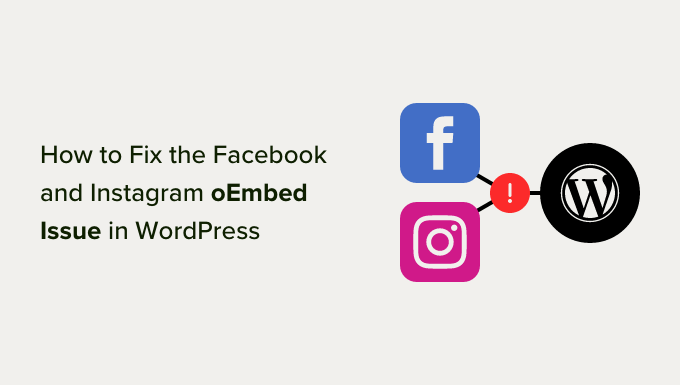
What Is the Facebook and Instagram oEmbed Issue in WordPress?
In the past, you could easily embed Instagram and Facebook posts in WordPress using a protocol known as oEmbed.
However, Facebook changed how oEmbed works, so you can no longer easily embed videos, pictures, updates, and other content from Facebook or Instagram.
Instead, you now need to register an app and use a client token to get data from the Facebook Graph API before you can embed Facebook or Instagram content on your WordPress blog.
This would take a lot of time and effort, so the people behind WordPress decided to remove the Facebook and Instagram embed feature.
If you previously added any Facebook content to your website using oEmbed, then it will now look something like the following image.

If you embedded any Instagram posts using oEmbed, then you will get a similar error.
There are ways to fix the problem manually. For example, you might go through each page and post and delete the embedded content. However, this would take a lot of time, and there’s no guarantee you will manage to find every broken embed.
With that being said, let’s see how you can easily fix the Facebook and Instagram oEmbed issue on WordPress.
How to Fix the Facebook & Instagram oEmbed Issue
The easiest way to fix the oEmbed issue is by using one of the free Smash Balloon plugins.
If you want to embed Instagram posts in WordPress, then you will need the Smash Balloon Social Photo Feed plugin.
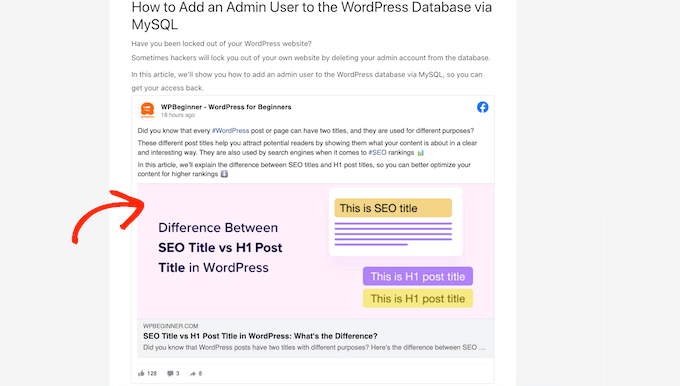
Want to embed a Facebook post in WordPress? Then you can use the free Smash Balloon Social Post Feed plugin instead.
First, you need to install and activate the plugin. For more details, see our step by step guide on how to install a WordPress plugin.
After installing either plugin, simply head over to Instagram Feed » oEmbeds or Facebook Feed » oEmbeds, depending on the plugin you are using.
We are using the Social Photo Feed plugin in all our images, but the steps will be exactly the same no matter what plugin you are using.
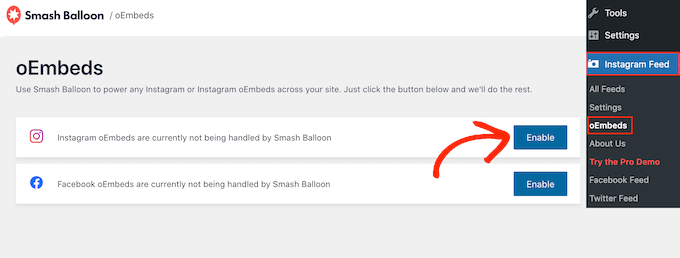
On this screen, simply click on the ‘Enable’ button.
That’s it. You can now embed Facebook and Instagram posts on your WordPress website.
How to Embed Instagram or Facebook Posts in WordPress
You can embed a specific Instagram or Facebook post in any page, post, or widget-ready area. For example, you can add it to the footer on your WordPress site.
One option is to open the page or post where you want to show the social content. Then, click on the ‘+’ icon and type in ‘Embed.’
When the right block appears, click to add it to the page or post.

In the ‘Embed’ field, simply paste the URL of the Instagram or Facebook post that you want to show on your website.
Then, click on ‘Embed.’
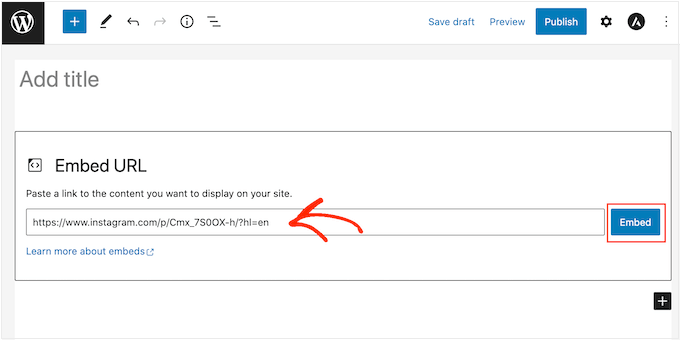
WordPress will now show that specific post. When you are ready to make the post live, simply click on ‘Update’ or ‘Publish.’
Now when you visit the page, you will see the social media post live.
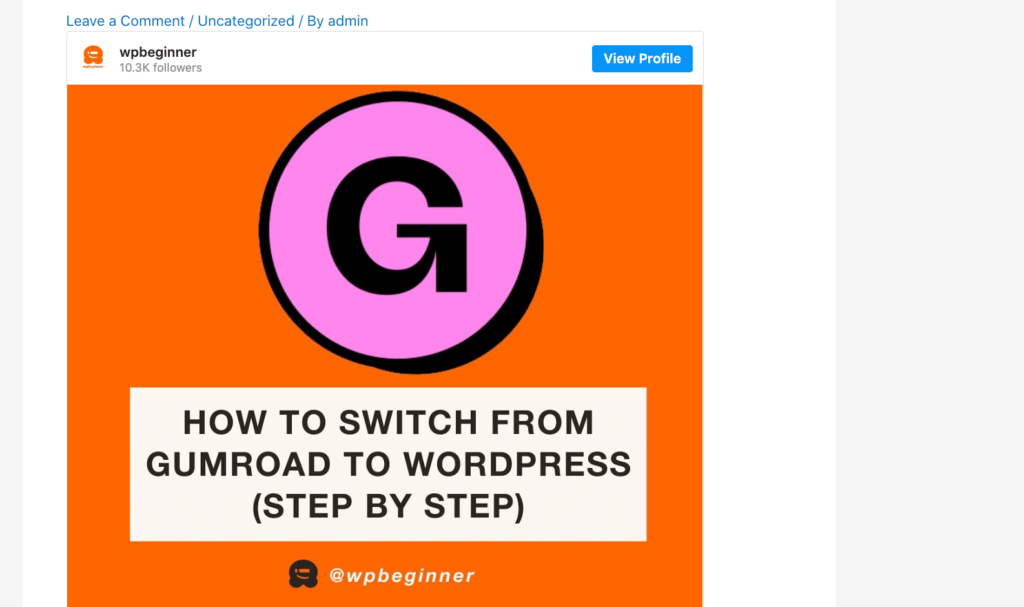
Another option is adding the Instagram or Facebook post to a widget-ready area like the sidebar. That way, you can promote the same post across every page of your website.
For example, you might embed your most popular Instagram post or a post promoting a sale or social media contest you are using to grow your site.
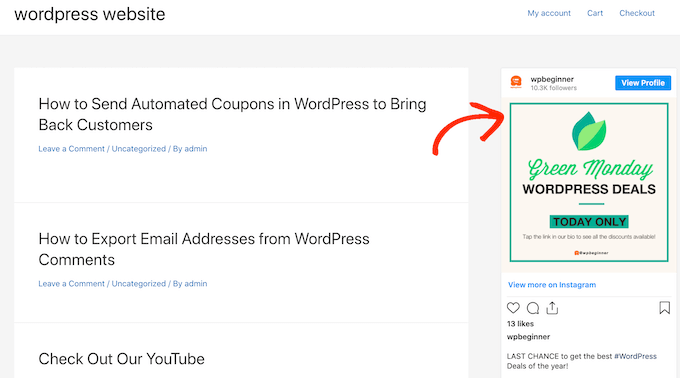
To add a Facebook or Instagram post to a widget-ready area, simply go to Appearance » Widgets and click on the blue ‘+’ button.
In the search bar, you need to type in ‘Embed’ to find the right block.
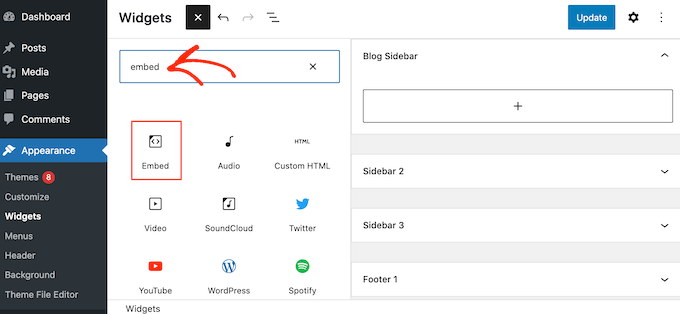
When the ‘Embed’ block appears, drag it onto the area where you want to show the Facebook or Instagram post. For example, we are displaying an Instagram photo in the WordPress sidebar widget.
In the ‘Embed’ field, simply paste the URL of the Instagram or Facebook post that you want to show on your website. Then, click on ‘Embed.’
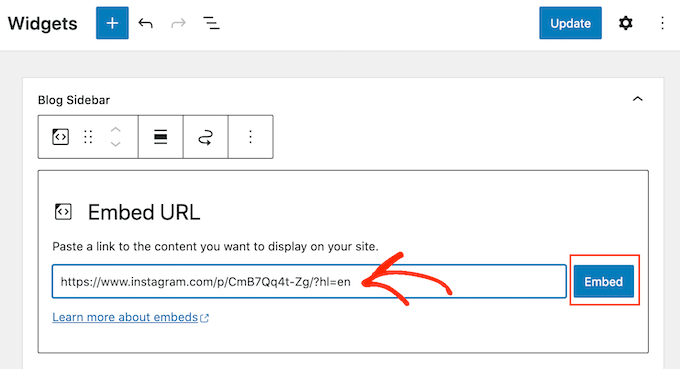
WordPress will now show that specific post.
If you are happy with how it looks, then just click on ‘Update’ to make it live.
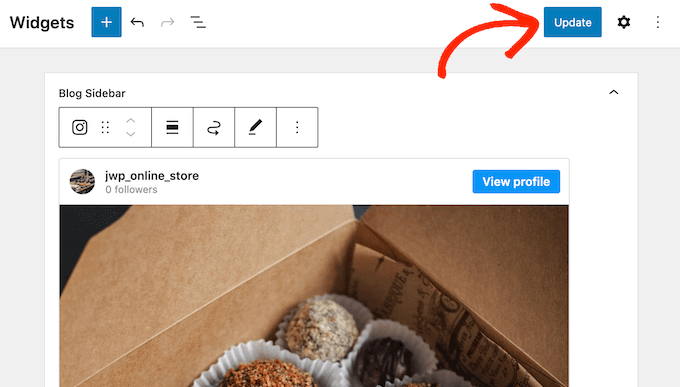
Now, you will see the Instagram or Facebook status post on your WordPress website.
How to Add an Instagram or Facebook Feed to WordPress
The free Smash Balloon plugins make it easy to add Facebook and Instagram posts to your WordPress website.
This is great if you only want to embed a small number of posts or control exactly where each social post appears on WordPress. However, you may also want to embed a custom Facebook feed or Instagram feed on your website.
By creating a feed, you can show all your latest posts in a nice layout. Even better, the feed will update automatically so visitors will always see the newest posts without you having to update your site manually.
This can keep your site fresh and interesting, even for regular visitors.
If you want to embed Instagram content in WordPress, then you can use the Smash Balloon Instagram Feed plugin.
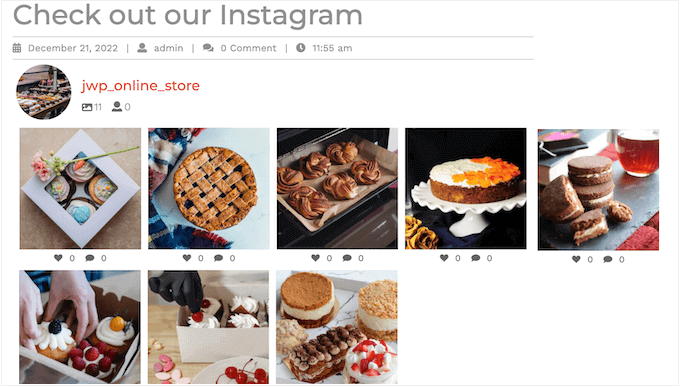
Want to create a feed showing your Facebook albums, videos, timeline posts, and more?
Then you can use the Smash Balloon Facebook Feed plugin.

Want to add both Facebook and Instagram feeds to your WordPress website? Then you may want to look at Smash Balloon Social Wall.
This powerful plugin lets you combine any feeds you have created using the Smash Balloon plugins, including Facebook, Twitter, Smash Balloon YouTube Feed, and more.
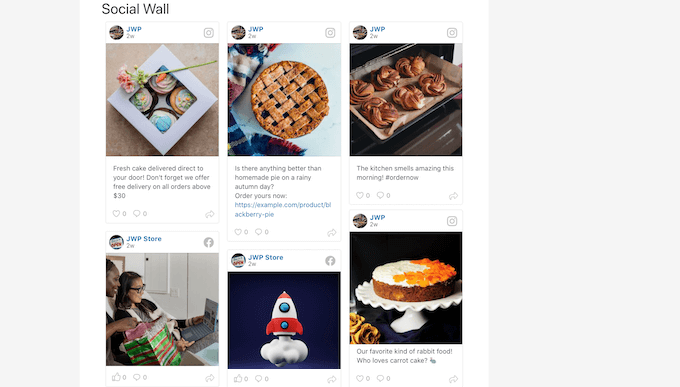
For example, if you have set up the Facebook Feed and Instagram Feed plugins, then you can simply go to Social Feeds » Create a Social Wall in your WordPress dashboard.
Then, go ahead and click on ‘Add New.’
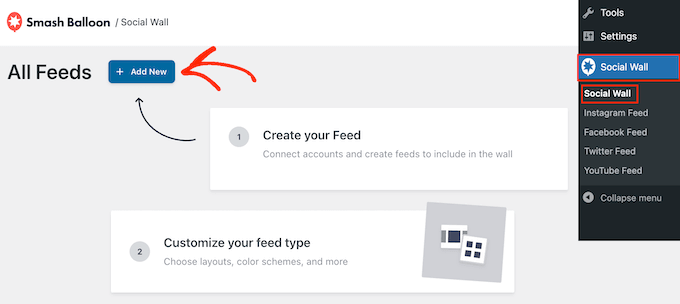
For each social media platform that you want to add, click on ‘Add to Wall.’
You will now see all the different social media feeds you have created for this platform. Simply select the radio button next to each feed you want to use.
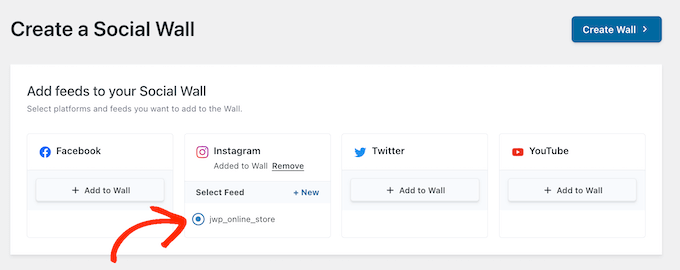
For example, you can combine the latest posts from your Facebook Events calendar and your Instagram account.
With that done, click on ‘Create Wall.’
This will open the Smash Balloon editor, where you can fine-tune every part of the social wall. For example, you can change the color scheme to perfectly fit your WordPress theme.
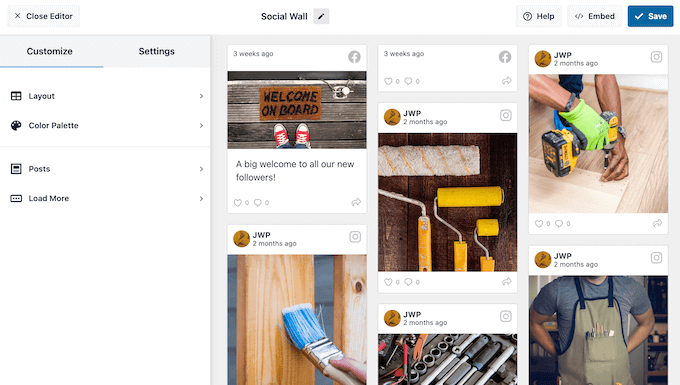
When you are happy with how the social wall looks, you can add it to any page, post, or widget-ready area using the Social Wall block.
For example, to add the social wall to a page, simply open that page in the WordPress block editor. Here, click on the ‘+’ icon and type in ‘Social Wall.’
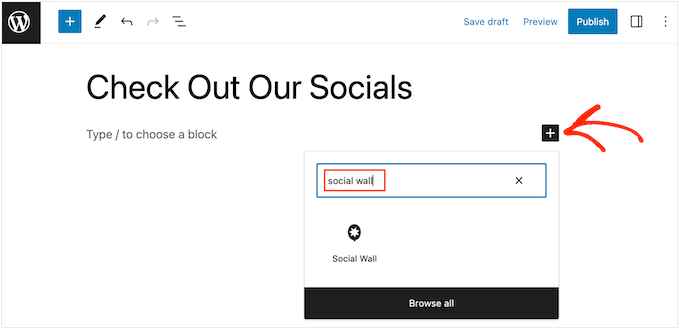
When the right block appears, click to add it to the page.
Now, Social Wall will show the multi-platform feed you just created.
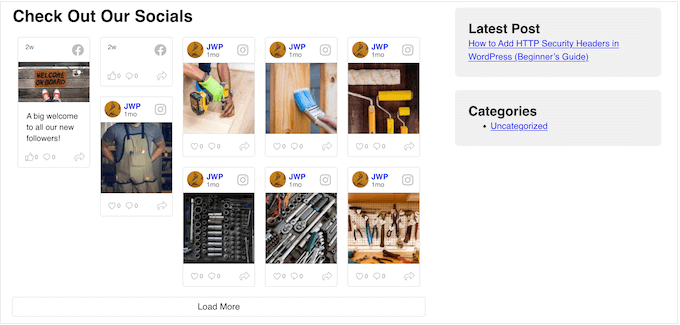
Do you want to learn how to fix the Facebook and Instagram oEmbed issue in WordPress? If you have previously added Facebook or Instagram content to WordPress using the default oEmbed or Embed block, then this feature no longer works. This can cause errors and missing content on your WordPress…
Do you want to learn how to fix the Facebook and Instagram oEmbed issue in WordPress? If you have previously added Facebook or Instagram content to WordPress using the default oEmbed or Embed block, then this feature no longer works. This can cause errors and missing content on your WordPress…