How to Fix WordPress Posts Returning 404 Error (Step by Step)
-
by cobra_admin
- 32
Are your WordPress posts returning a 404 error on your website?
This error happens when you can access your WordPress admin area and blog, but when you try to open a post, you will see “404 Not Found”.
In this article, we will show you how to fix the WordPress posts returning 404 error.
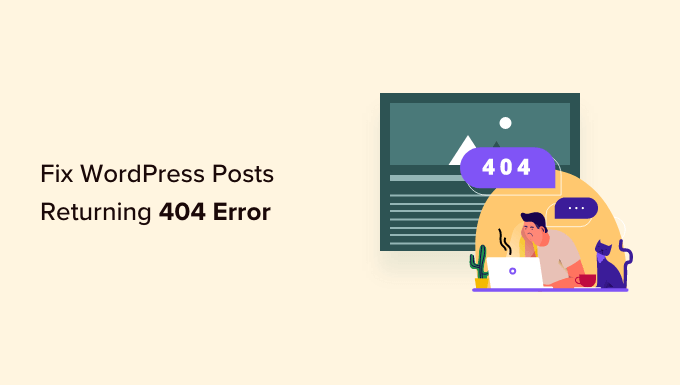
What Causes the WordPress Posts Returning 404 Error?
WordPress is a powerful content management system (CMS), but a slight change can sometimes make your WordPress website inaccessible.
In some cases, you may not be able to access your WordPress admin area or the website itself, like with the internal server error or error establishing a database connection.
By contrast, when your WordPress posts are returning 404 errors, you will still be able to get into your admin area and see your WordPress website on the front end. Then, when you click on a blog post, you will see a message saying “404 Not Found”.
Although this error message can be scary, it doesn’t mean you have lost your WordPress posts. Instead, your .htaccess file has probably been deleted, or something went wrong with the rewrite rules on your blog.
That being said, let’s look at how to fix the WordPress posts returning 404 error. You can use the links below to jump straight to different solutions.
- Video Tutorial
- Fix Your Permalink Settings
- Update the WordPress .htaccess File
- Contact Your Hosting Provider
- Fix for Local Servers
Video Tutorial
If you’d prefer written instructions, then just continue reading.
Fix Your Permalink Settings
WordPress posts can return 404 errors because of problems with rewrite rules in your .htaccess file. In most cases, you can fix the problem by updating your permalink settings.
Simply go to Settings » Permalinks in your WordPress admin, and click on the ‘Save Changes’ button.
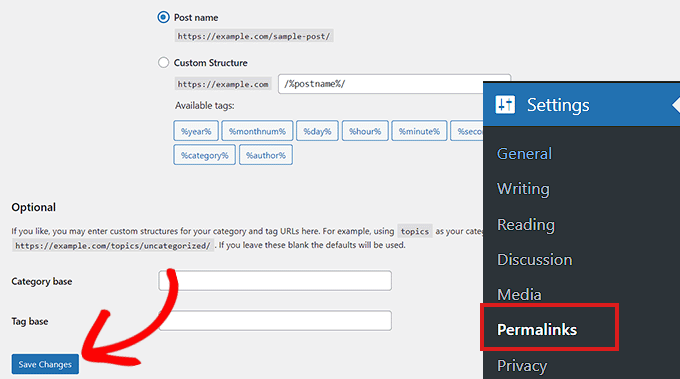
This will update your permalink settings and flush the rewrite rules.
In most cases, this solution fixes the WordPress posts 404 error. However, if it does not work for you, then you probably need to update your .htaccess file manually.
Update the WordPress .htaccess File
First, you will need to connect to your server using an FTP client or the File Manager app in your WordPress hosting dashboard.
Next, you will need to find and edit the .htaccess file, which is located in the same location as folders like /wp-content/ and /wp-includes/.
Simply right-click on the file and select ‘File permissions’.
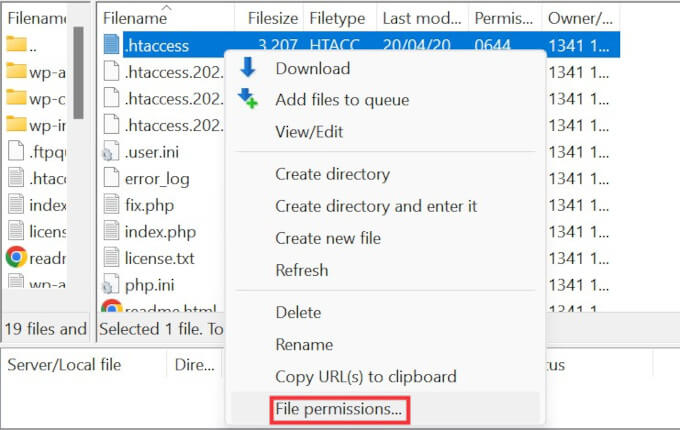
You can make the file writeable by changing its permissions to 666.
Simply enter ‘666’ into the ‘Numeric value’ box and then click on ‘OK’.
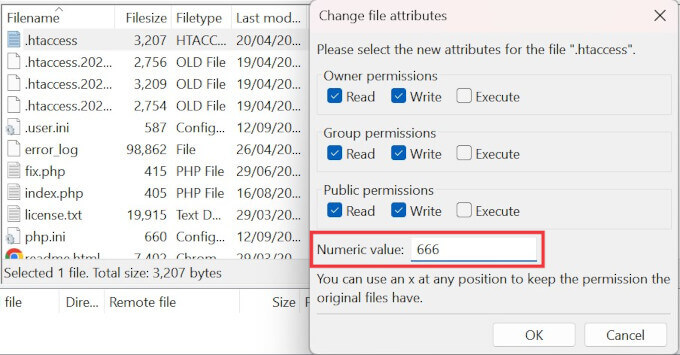
Then, you need to repeat the steps in the Fix the Permalinks Settings section of our tutorial. Once you have done this, don’t forget to change the permissions back to 660.
You can also edit the file and add code to it.
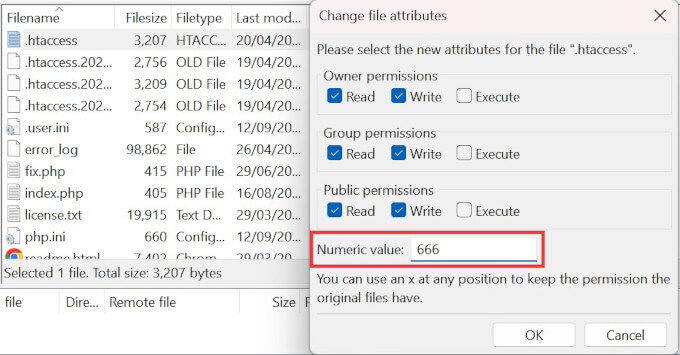
Once you have opened the .htaccess file with a text editor, simply insert this code.
| 12345678910 | # BEGIN WordPress<IfModule mod_rewrite.c>RewriteEngine OnRewriteBase /RewriteRule ^index\.php$ - [L]RewriteCond %{REQUEST_FILENAME} !-fRewriteCond %{REQUEST_FILENAME} !-dRewriteRule . /index.php [L]</IfModule># ENDWordPress |
Hosted with ❤️ by WPCode
1-click Use in WordPress
Contact Your Hosting Provider
If neither of the solutions above has fixed the WordPress posts returning 404 error, then we recommend contacting your WordPress hosting provider. There may be an error on their end, or they might be able to help you troubleshoot the problem.
Please also see our guide on how to properly ask for WordPress support and get it.
Fix for Local Servers
If you are using a local server for testing purposes, then you will need to enable the rewrite_module in the Apache configuration of your MAMP, WAMP, or XXAMP site.
We hope this article helped you resolve the posts returning 404 error in WordPress. You may also want to see our guide to the most common WordPress errors and how to fix them, along with our expert picks for the best WordPress plugins to grow your site.
Are your WordPress posts returning a 404 error on your website? This error happens when you can access your WordPress admin area and blog, but when you try to open a post, you will see “404 Not Found”. In this article, we will show you how to fix the WordPress…
Are your WordPress posts returning a 404 error on your website? This error happens when you can access your WordPress admin area and blog, but when you try to open a post, you will see “404 Not Found”. In this article, we will show you how to fix the WordPress…