How to Install WordPress on a Windows Computer (2 Methods)
-
by cobra_admin
- 81
Do you want to install WordPress on your Windows computer locally?
Working with WordPress on your computer allows you to test new WordPress features, learn how to develop with WordPress, and make websites before migrating them to the live server.
In this article, we will show you how to properly install WordPress on a Windows computer using two different methods. This will work on Windows 8, Windows 10, and other versions of Windows as well.
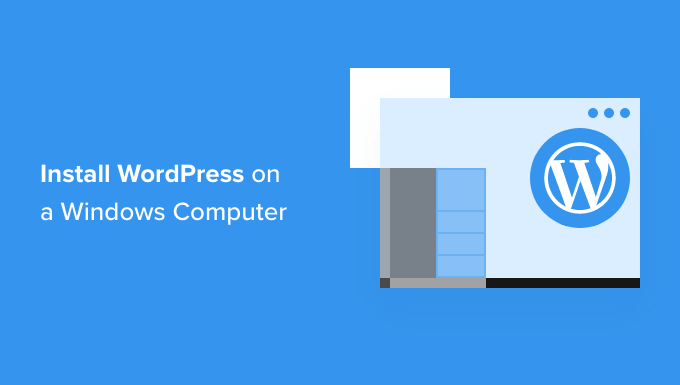
Why You Should Install WordPress on Windows?
Installing WordPress locally on your computer gives you a testing environment that doesn’t affect your live website or blog. A WordPress install on your computer is also referred to as a local server or localhost.
Normally, WordPress developers use local WordPress install to develop their WordPress plugins and themes.
Beginner users can also install WordPress on their computers to learn WordPress, test new WordPress themes and plugins, and experiment without affecting a live website.
Note: If you install WordPress locally on Windows, then the only person who can see that site is you.
If you want to make a website that is available to the public, then you need to have a domain name and web hosting. We recommend that you follow this guide on how to start a WordPress blog.
That being said, let’s take a look at how to properly install WordPress on a Windows computer. We’ll show you 2 easy ways, so you can click the link below to jump ahead to any section you’re interested in:
- Method 1: Install WordPress on Windows Using Local WP
- Method 2: Install WordPress on Windows Using WampServer
Install WordPress on Windows Using Local WP
Local WP, formerly known as Local by Flywheel, is a local web software that lets you host a website on your computer instead of a staging or live server.
First, you need to download and install the Local WP software on your Windows computer. Simply go to the Local WP website and click the ‘Download for Free’ button.
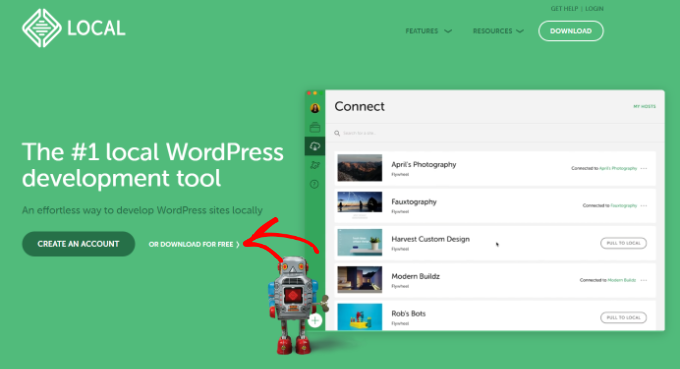
After that, a popup window will appear where you’ll need to select your platform.
Go ahead and choose ‘Windows’ from the dropdown menu.
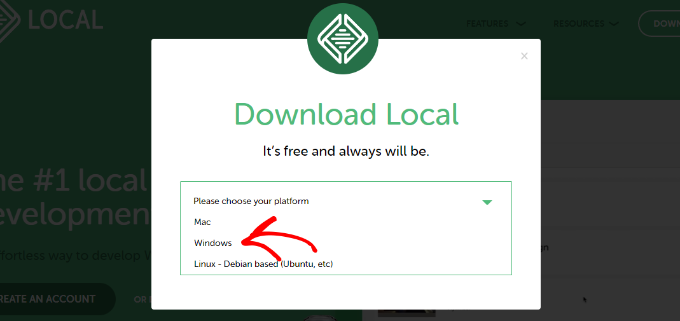
Next, you can enter your details like first and last name, work email address, and phone number to download the software.
Upon entering the details, simply click the ‘Get it Now’ button.
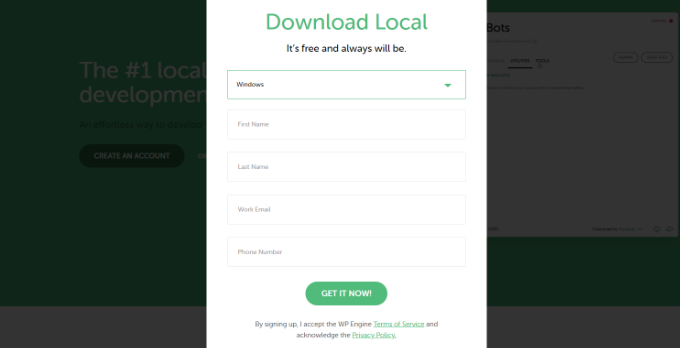
After that, you can download the software on your computer. Once it’s downloaded, go ahead and launch the setup wizard.
Now you’ll need to select whether you’d like to install the software for all users or only you. Once you’ve selected an option, click the ‘Next’ button.
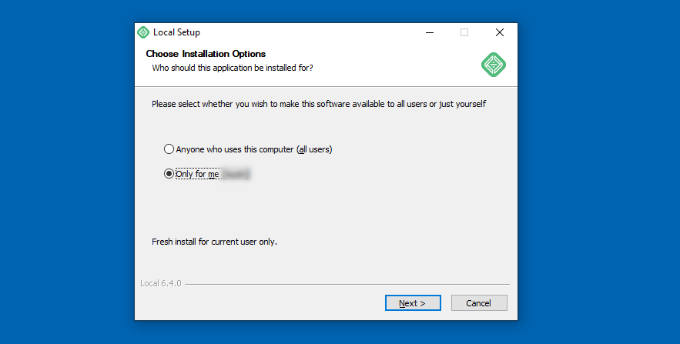
In the next step, you can select the ‘Destination Folder’ where the software will be installed.
Simply click the ‘Browse’ button to set the path and then click the ‘Install’ button.
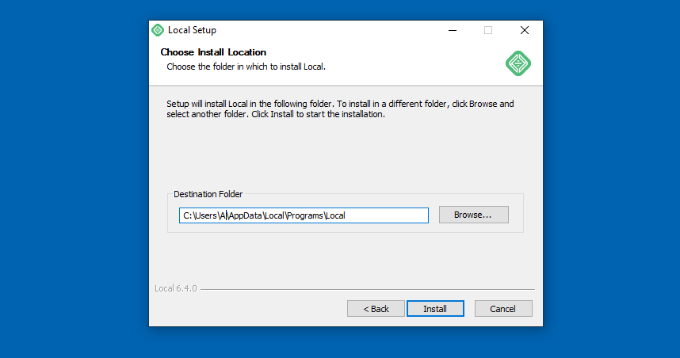
The Local WP software will now install on your Windows computer.
Once it’s done, you can check the ‘Run Local’ checkbox and click the ‘Finish’ button in the setup wizard.
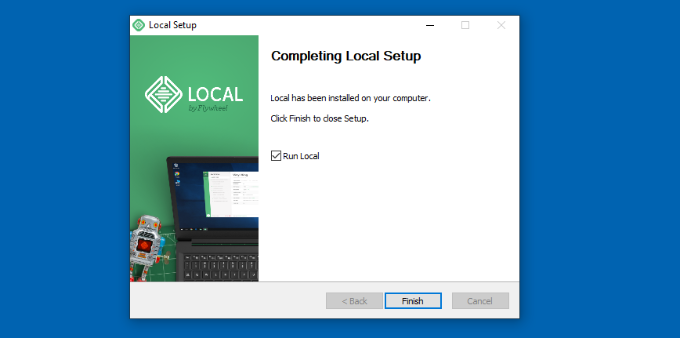
The software will now launch on your Windows device.
The next step is to add a new local website. To do that, simply click the plus (+) button at the bottom.
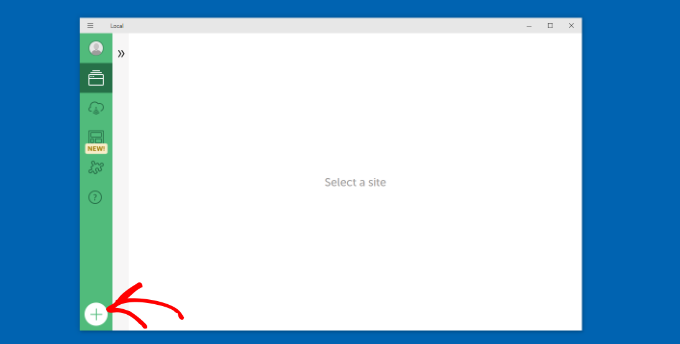
After that, you can create a site in the Local software.
Go ahead and select the ‘Create a New Site’ option and click the ‘Continue’ button.
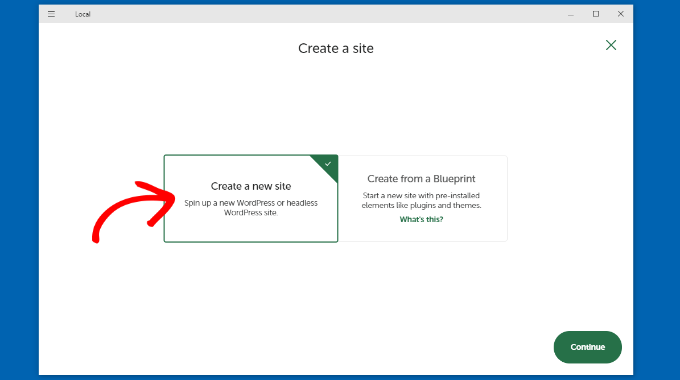
Next, you can enter a name for your local website like wordpresslocalsite.
There are also advanced options where you can enter the local site domain and local site path. If you’re just starting out, then we recommend keeping the default settings.
Once you’re done, simply click the ‘Continue’ button.
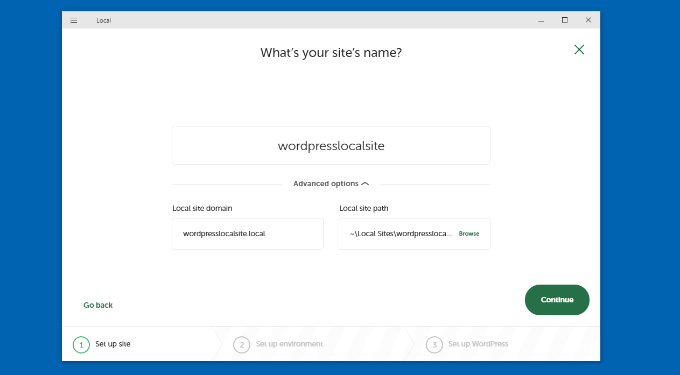
After that, you will need to choose an environment for your local website.
You can use the ‘Preferred’ environment where the software will automatically select the PHP version, web server, and MySQL version. On the other hand, you can also select ‘Custom’ and enter the environment details.
For this tutorial, we’ll use the Preferred settings and click the ‘Continue’ button.
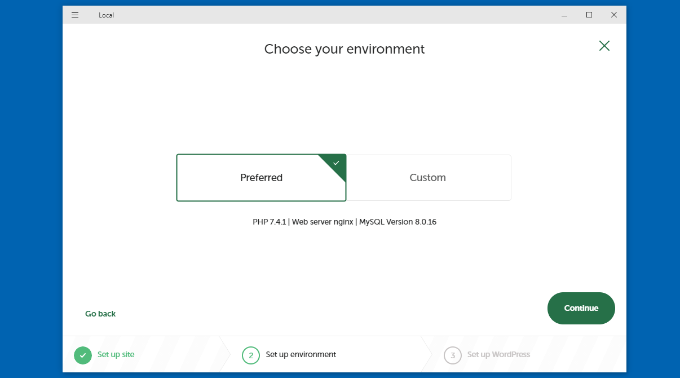
Next, you can enter a WordPress username and password for your local website. Plus, there’s also an option to choose a WordPress email address where you’ll receive all the email notifications.
There’s also an advanced option where the software will ask whether you have a WordPress multisite network.
After entering these details, simply click the ‘Add Site’ button.
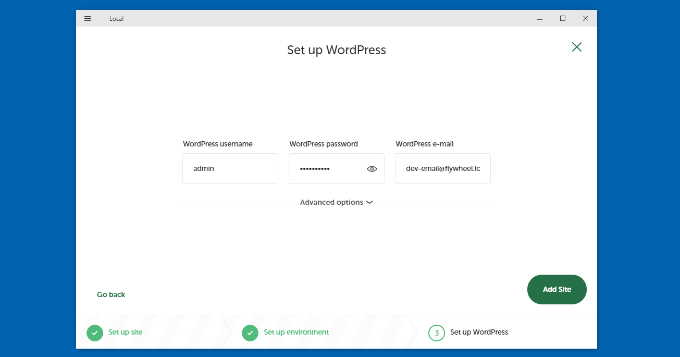
The software will now install WordPress and set up your website.
To launch the local website, go ahead and click the ‘WP Admin’ button in the software.
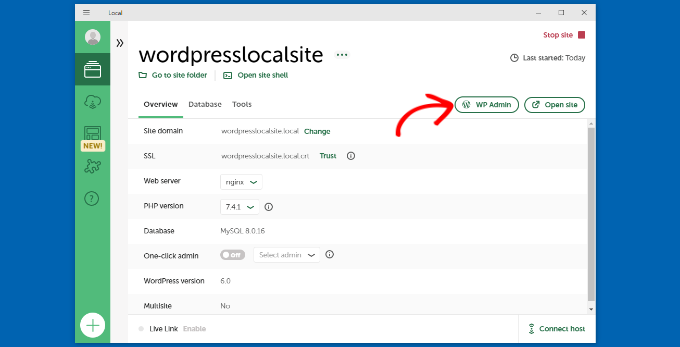
Next, you’ll see the WordPress admin login page.
Simply enter the username and password you entered earlier when setting up the local website and then click the ‘Log In’ button.

You can now edit your local website on your Windows computer.
When you’re done, don’t forget to stop the website from the Local WP software by clicking the ‘Stop site’ button.
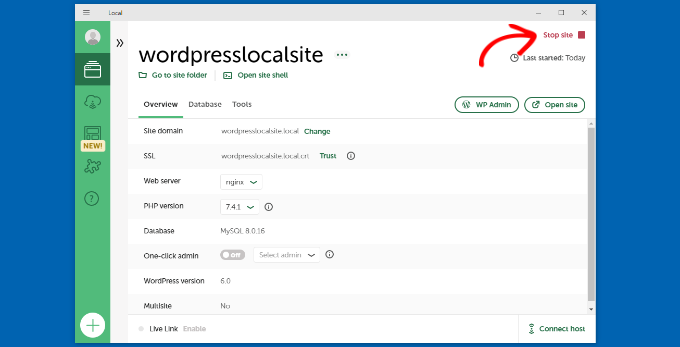
Install WordPress on Windows Using WampServer
WampServer or WAMP is a compilation of Apache web server, PHP and MySQL bundled for Windows computers.
All of them are separate open-source software. However, installing them separately is not quite easy even for experienced users. Software like WampServer allows you to easily install them and have a working local environment within minutes.
First, you need to download the WAMP software and install it on your computer. Simply go to the WampServer website and click on the ‘Start Using WampServer’ button.
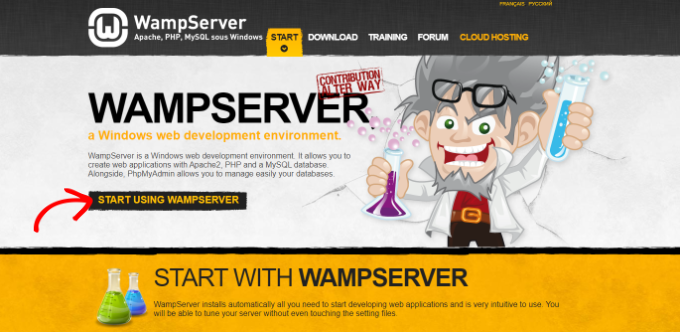
It will take you to the downloads section. You’ll see two versions here: WampServer 32 bits and WampServer 64 bits.
You need to select the WampServer version that matches the operating system type of your Windows computer.
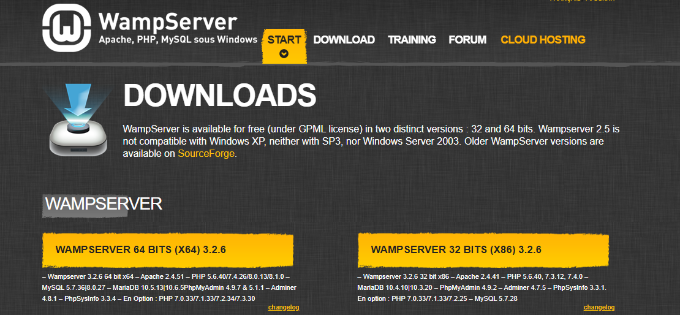
To find out whether you are using a 32 or 64-bit operating system, simply search for ‘Control Panel’ in the search bar in the Start taskbar.
After that, you can go to System and Security » System on your computer. There you will be able to see your System Type.
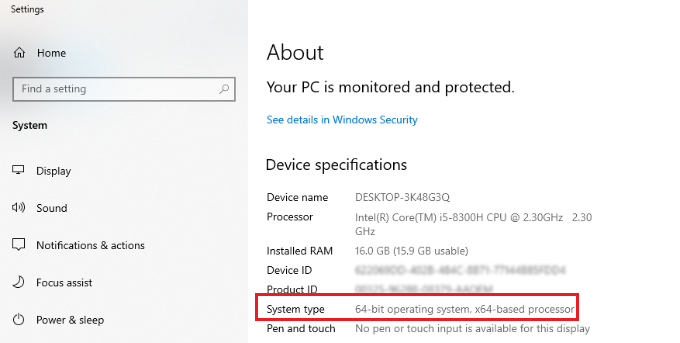
Now that you know your Windows operating system type, simply select the correct WampServer software version.
When you click the download button, a form will open asking for your personal details. If you don’t want to provide this information, go ahead click the ‘you can download it directly’ link.
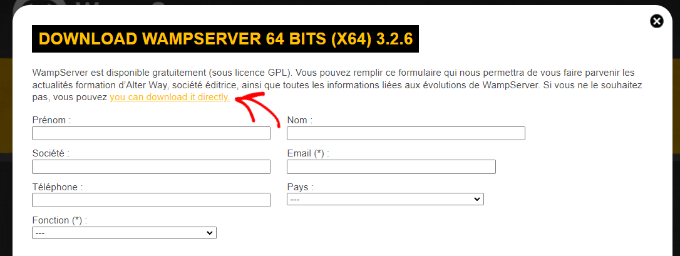
Once downloaded, you can click on the WampServer execution file to run the installation.
Now select a language from the dropdown menu and click the ‘OK’ button.
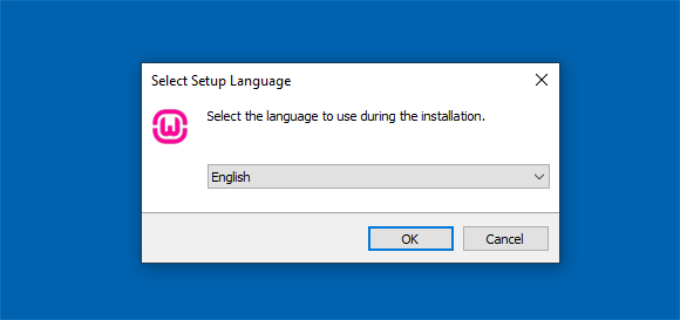
In the next step, you’ll see the License Agreement.
Go ahead and select the ‘I accept the agreement’ option and click the ‘Next’ button.
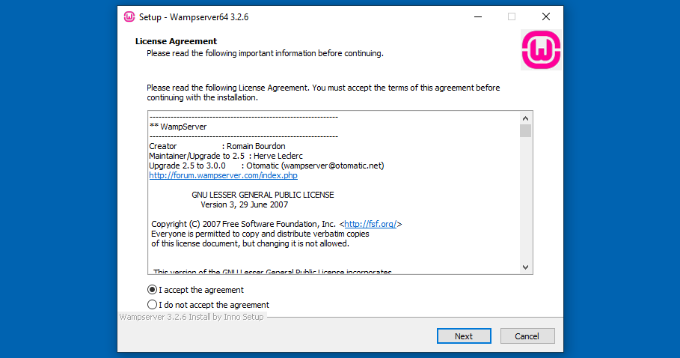
After that, the setup wizard will show information about the WampServer installation.
You can simply click the ‘Next’ button to continue.
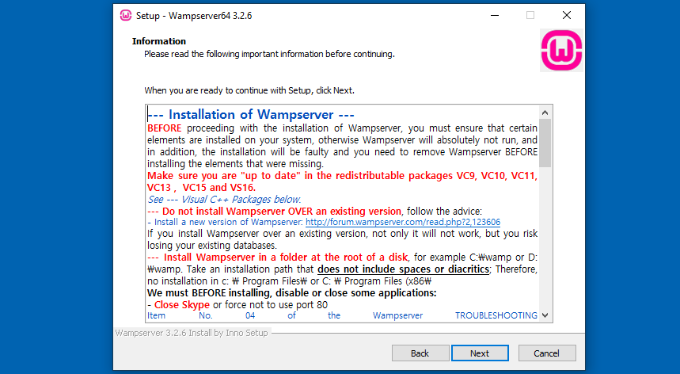
Next, you can select the destination location where the software will be installed.
To change the default location, go ahead and click the ‘Browse’ button and choose your preferred folder. When you’re done, click the ‘Next’ button.
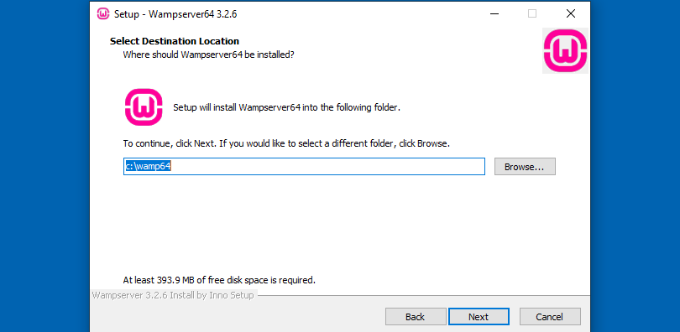
The setup wizard will ask you to select different components you’d like to install. These include the PHP versions, MySQL versions, and more.
You can also keep the default options and click the ‘Next’ button to move forward.
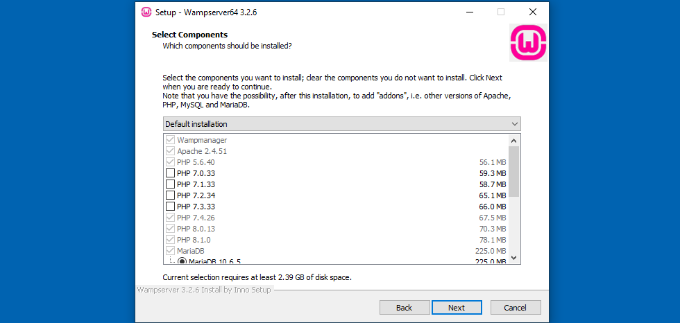
Next, you can select a start menu folder. Go ahead and click the ‘Browse’ button to choose a different folder.
Once you’ve selected a folder, click the ‘Next’ button to continue.
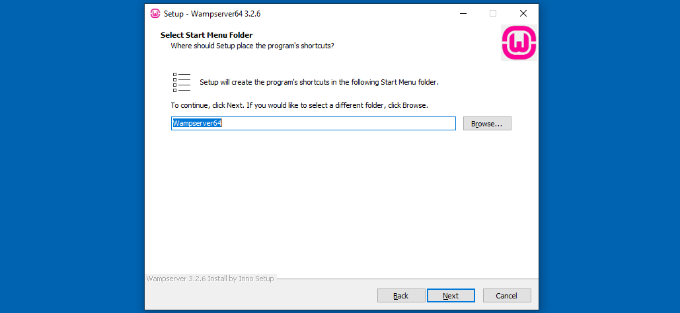
The software will now be ready to install. You can see a summary of the destination location, setup type, selected components, and more.
Go ahead and click the ‘Install’ button.
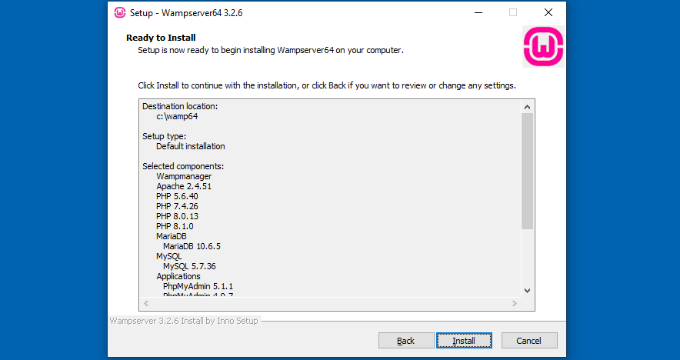
During the installation process, you need to define the location of the web browser. By default, it will be Internet Explorer.
You can change that to Google Chrome or any other web browser by locating it in the Program Files of your computer.
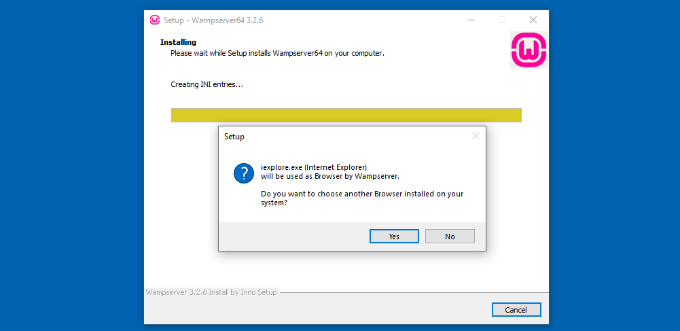
Similarly, it will also ask if you’d like to use Notepad when using WampServer.
After that, the setup wizard will show information about how WampServer works.
Go ahead and click the ‘Next’ button.
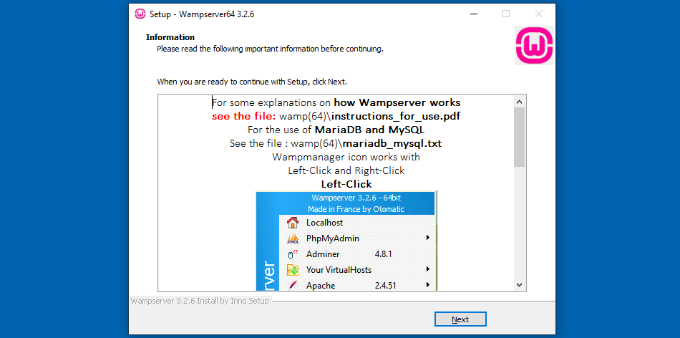
You’ve now successfully installed WampServer on your Windows device.
Simply click the ‘Finish’ button to exit the setup wizard.
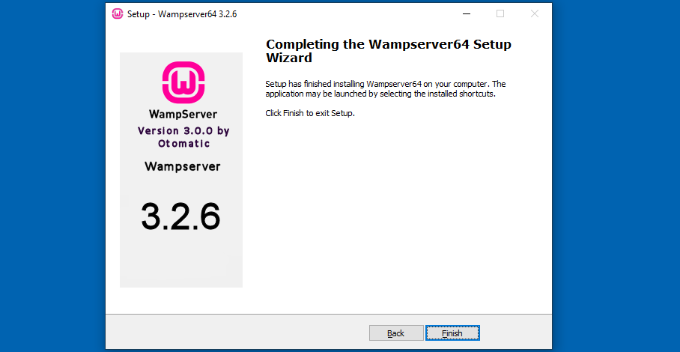
Once installed, you can launch the WampServer from your desktop shortcut or from the destination location where you installed the software.
The next thing you need to do is to create a blank MySQL database.
On launching WampServer, you’ll see a green icon at the bottom right corner of your screen along with other icons. Simply left-click on it and then click on phpMyAdmin (a web-based application to manage MySQL databases).
Note: If the WampServer icon is red or yellow, then it means the services (Apache, MySQL, PHP) are not running. You need to start the services by clicking on the icon before setting up the database.
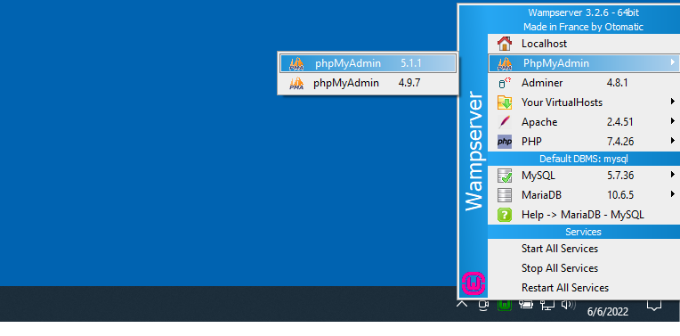
It will take you to the phpMyAdmin login screen on your web browser.
Simply enter the username: root and leave the password field blank. These are the default credentials to login into your localhost phpMyAdmin.
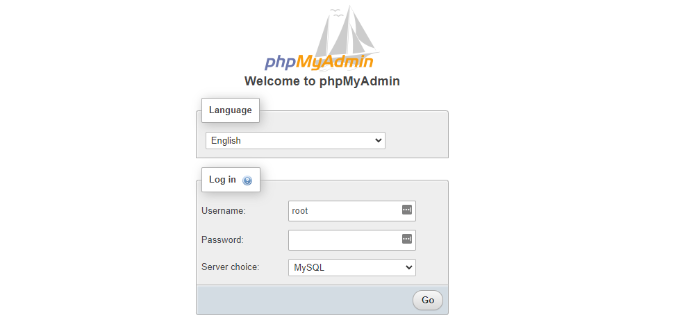
Click on the ‘Go’ button to continue.
Once logged in, you need to click on Databases in phpmMyAdmin to create a new database for WordPress.
It will ask you to choose a name for your new database (we named ours test_db). After that, click on the ‘Create’ button.
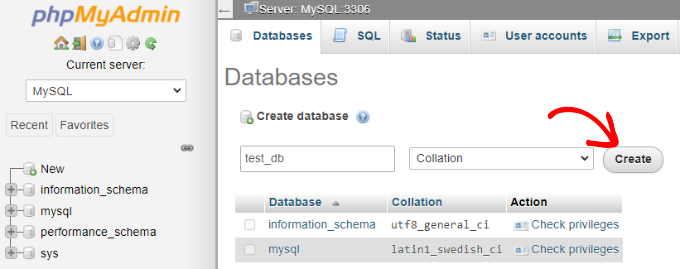
Your database is ready which means you can now install WordPress on localhost.
The next thing you need to do is download the latest version of WordPress from the WordPress.org website. It will download as a zip file.
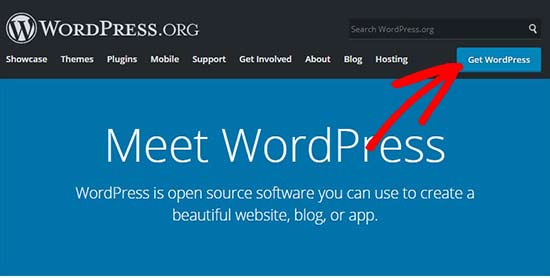
Next, you need to extract the zip file and copy the ‘wordpress’ folder.
For this tutorial, we are using WinRAR to unzip the file. Simply click the ‘Extract To’ option at the top.
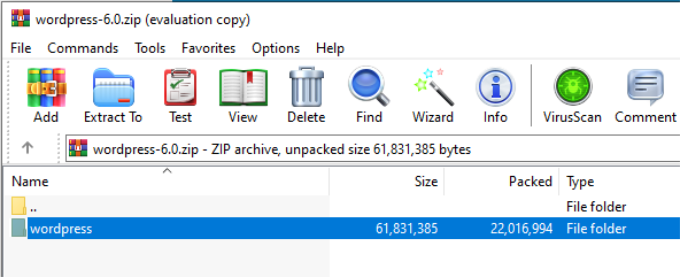
Now you need to navigate to the folder where you installed WAMP.
In this tutorial, we installed WAMP in C:\wamp64, so we’ll refer to that folder going forward. However, keep in mind that it may be different for you depending on where you installed the program.
Paste the ‘wordpress’ folder into the C:\wamp64\www folder.
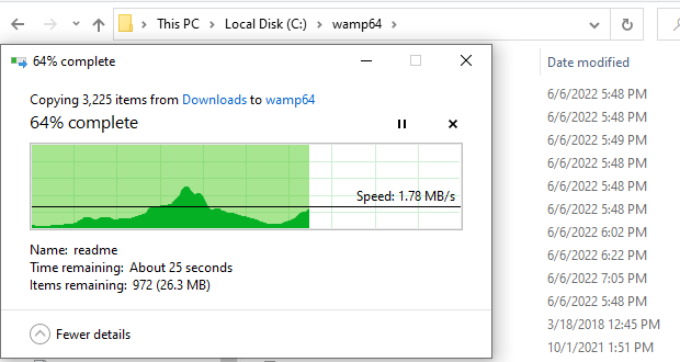
You can rename the ‘wordpress’ folder to anything you want, such as mysite, testsite, etc. This will be the URL of your local WordPress site, so be sure to choose something you’ll remember easily.
For the sake of this tutorial, we renamed the folder from wordpress to mysite.
Next, you can open the web browser and go to http://localhost/mysite/ and click on ‘wordpress’ folder.
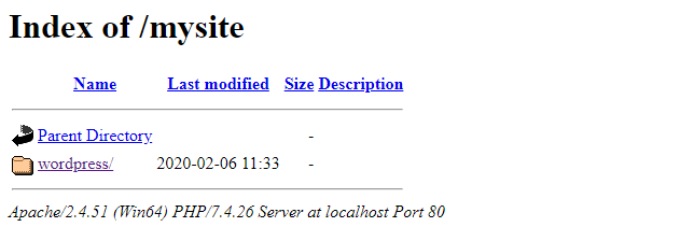
First, it’ll ask you to select a language and then show you the database setup information.
After selecting a language, click the ‘Continue’ button.
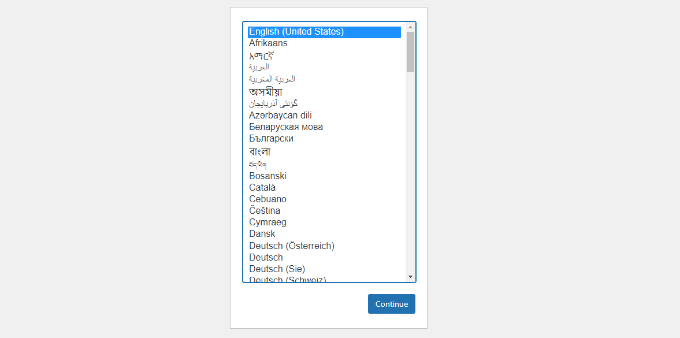
Next, you’ll see a welcome to WordPress notice.
Once you have read it carefully, go ahead and click on the ‘Let’s go’ button to continue.
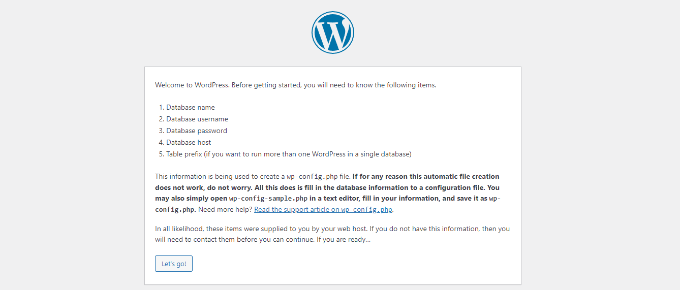
After that, you need to enter your database details like database name, username, password, host, and table prefix.
The database name will be the one that you entered in the previous step. In our case, we called it ‘test_db’. The username will be ‘root’, and you can leave the password field blank. You can also leave the database host and table prefix as-is.
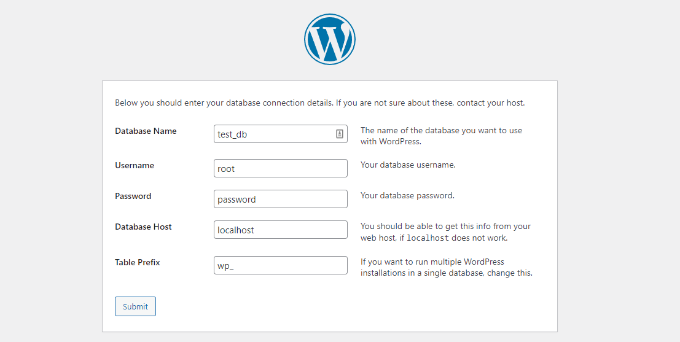
Next, click on the ‘Submit’ button and WordPress will create a configuration file for you in the backend.
On the next screen, you will see a success message stating that WordPress is connected to your database, and you can proceed with the installation.
Go ahead and click on the ‘Run the installation’ button to continue.
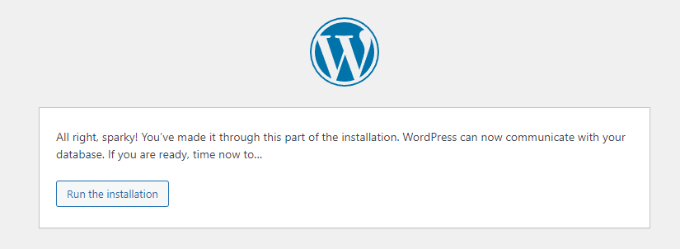
It will take you to the welcome screen for WordPress. You need to add a title for your new WordPress website, choose an admin username, enter a strong password, and provide an admin email address.
Once you’re ready, click on the ‘Install WordPress’ button.
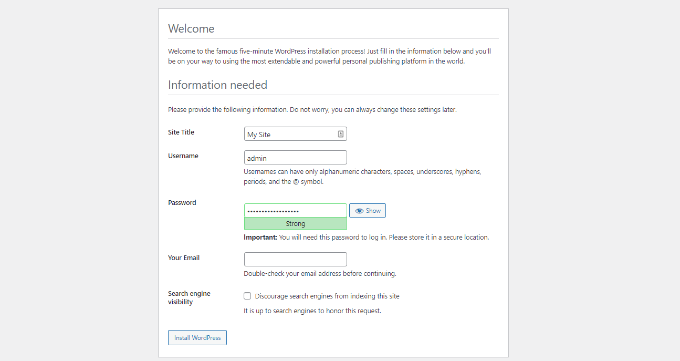
After the installation process is complete, you’ll see a success message. In the background, WordPress has created new tables in your database and it’s ready to use.
You can then proceed to your WordPress dashboard by clicking on the ‘Log In’ button.
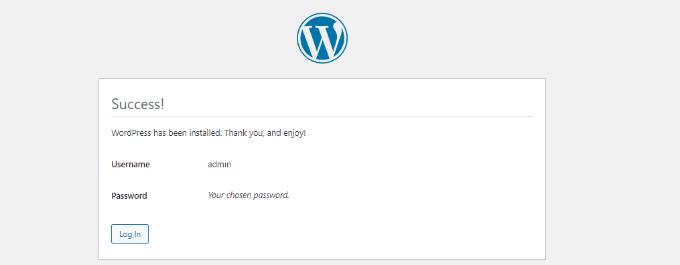
Congratulations, you have successfully installed WordPress on a Windows computer using WampServer.
Simply login to your WordPress admin panel and start editing your site in a local environment.
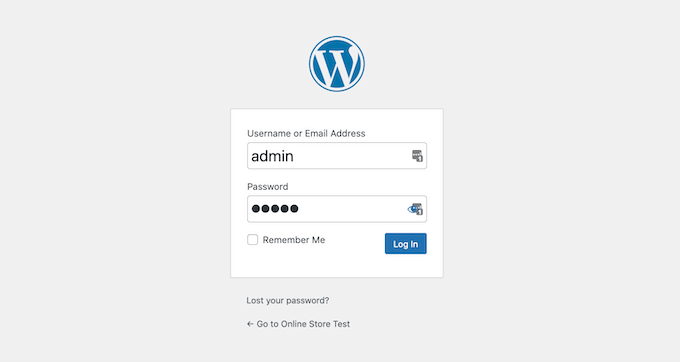
Enabling Pretty Permalinks in WAMP
The new version of WordPress doesn’t break your local site by changing the permalinks setting.
However, if you still see the ‘page not found’ error on your pages after changing the permalinks from Settings » Permalinks in WordPress, then simply follow our guide on how to enable custom permalinks in WAMP.
Bonus: Migrating WordPress from Local to Live
We’ve also written a separate guide on how to move WordPress from local server to a live site. Hopefully, you’ll find it helpful when you are ready to deploy your local site to production.
Having a local server environment is great for learning and testing purposes. However, if you want to start a WordPress blog for other people to see, then you do not need to install WordPress on your computer. You need to install WordPress on a WordPress hosting provider.
We hope this article helped you learn how to install WordPress on a Windows computer. You may also want to see our guide on WordPress SEO and how to start an online store.
Do you want to install WordPress on your Windows computer locally? Working with WordPress on your computer allows you to test new WordPress features, learn how to develop with WordPress, and make websites before migrating them to the live server. In this article, we will show you how to properly…
Do you want to install WordPress on your Windows computer locally? Working with WordPress on your computer allows you to test new WordPress features, learn how to develop with WordPress, and make websites before migrating them to the live server. In this article, we will show you how to properly…